Multitasking is useful in pretty much all walks of life. Being able to do two things at once is better than just doing one thing... who would've thought. When it come to multitasking on my phone, I am constantly jumping between apps—whether it's browsing Facebook while looking at pictures to post or reading my Twitter timeline while keeping up on sports scores.
The recent apps button is useful (and Multi Window for Samsung devices or Dual Window for LG devices are great for split-screening), but having floating widgets means I can see two apps at once and control how much screen real estate they take.
C Floating
I've covered floating notifications before, but C Floating from developer Cheah Chin Seng is a slick-looking alternative for all Android devices.

Living up to it's name, C Floating gives users the ability to add widgets, shortcuts, and recent apps right onto your home screen. Download the app for free from the Google Play Store. There is a Prime Upgrade that can had be via an in-app purchase for $1.99, which adds more floating apps and widgets, as well as floating charts that display CPU output and RAM.
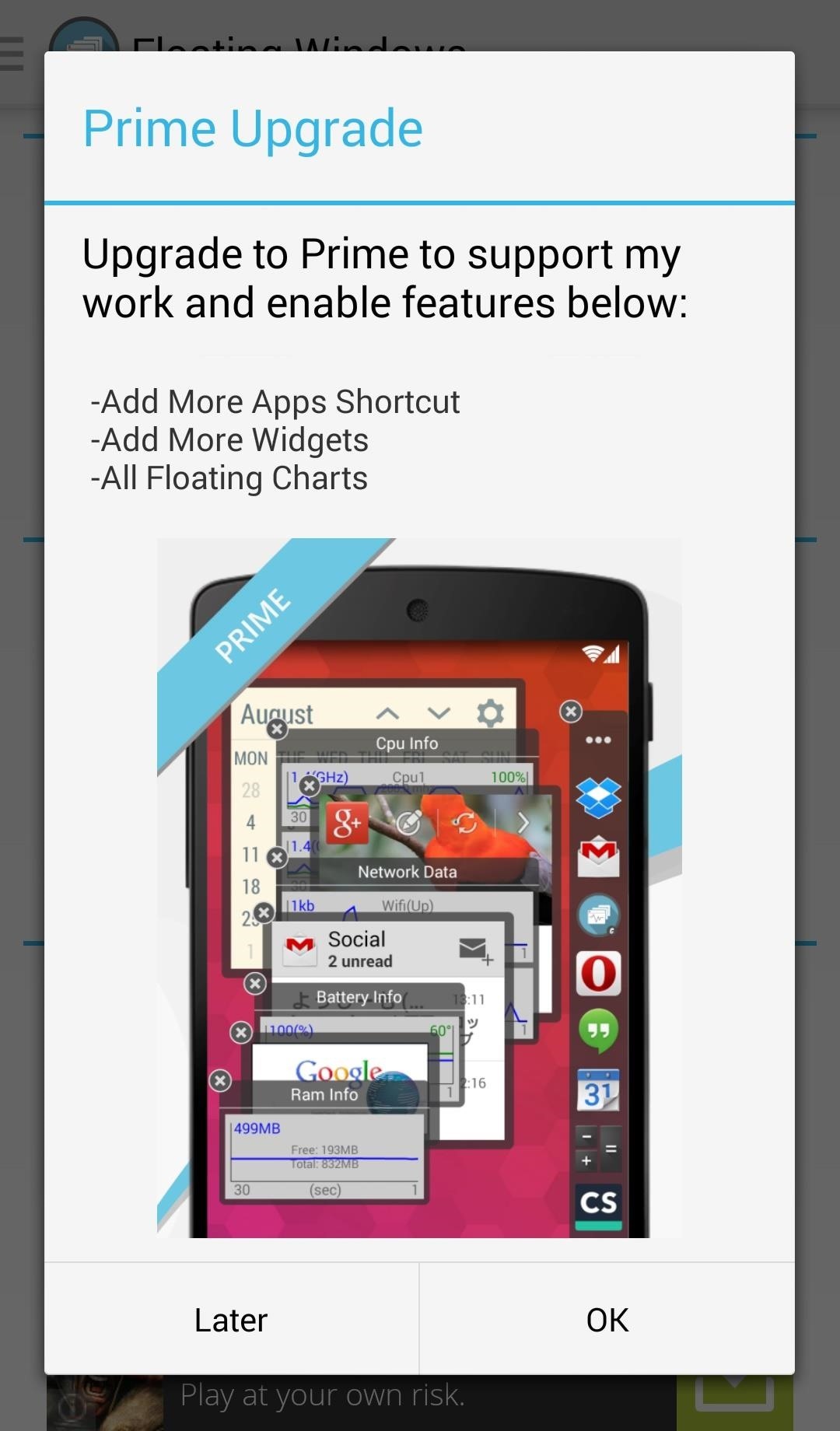
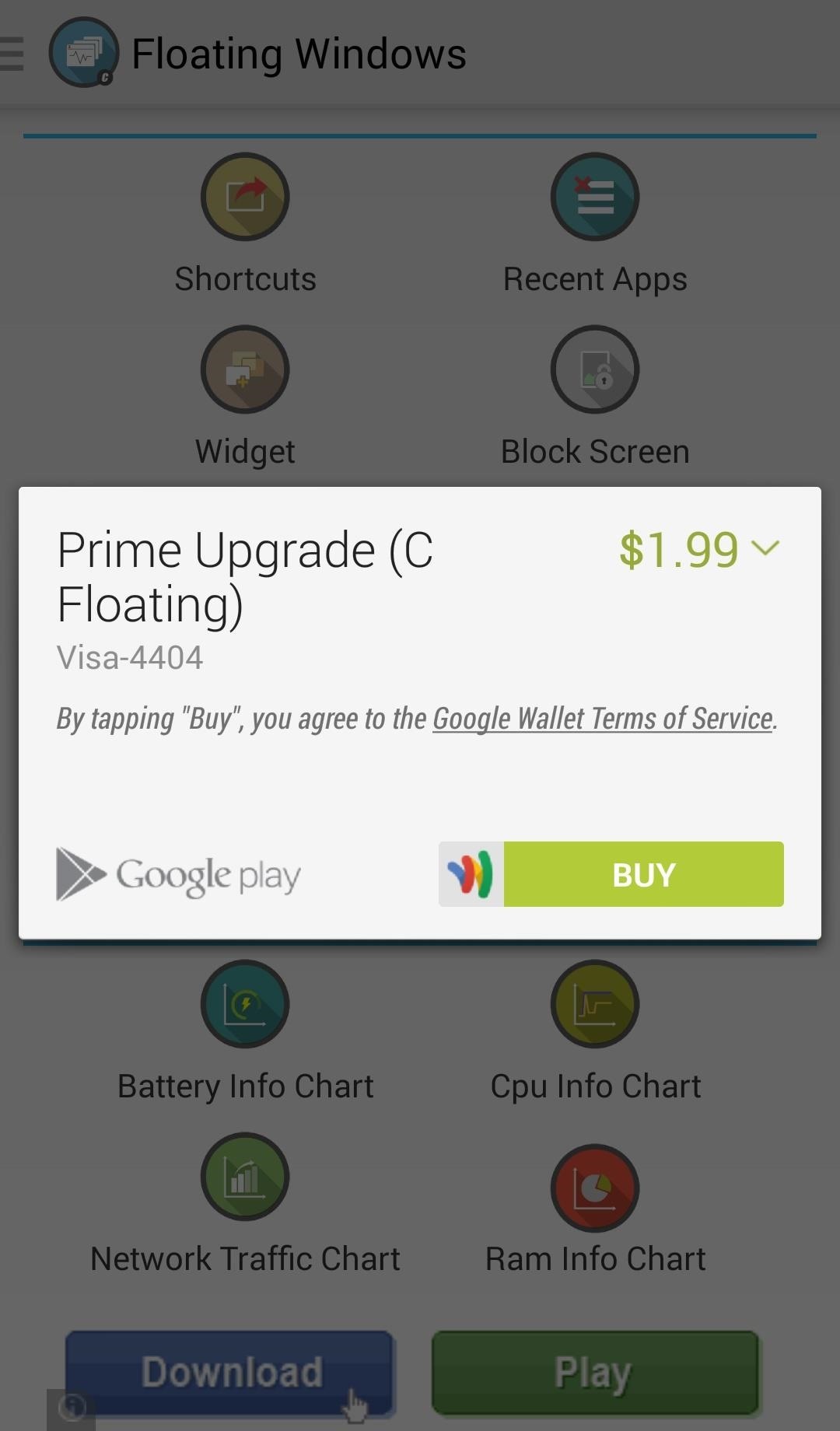
With the free version, it's only possible to add one widget before needing to upgrade. Two would have been great, but at least you can test out the app to see if the Prime version is needed. If you have that one widget that you're constantly using, then the free version will make it easy to access.
Adding Floating Items
To add an item, open the app and select which item you'd like to add from the available options. Adding "Recent Apps" and the "Calculator" shortcut were the first things on my list.
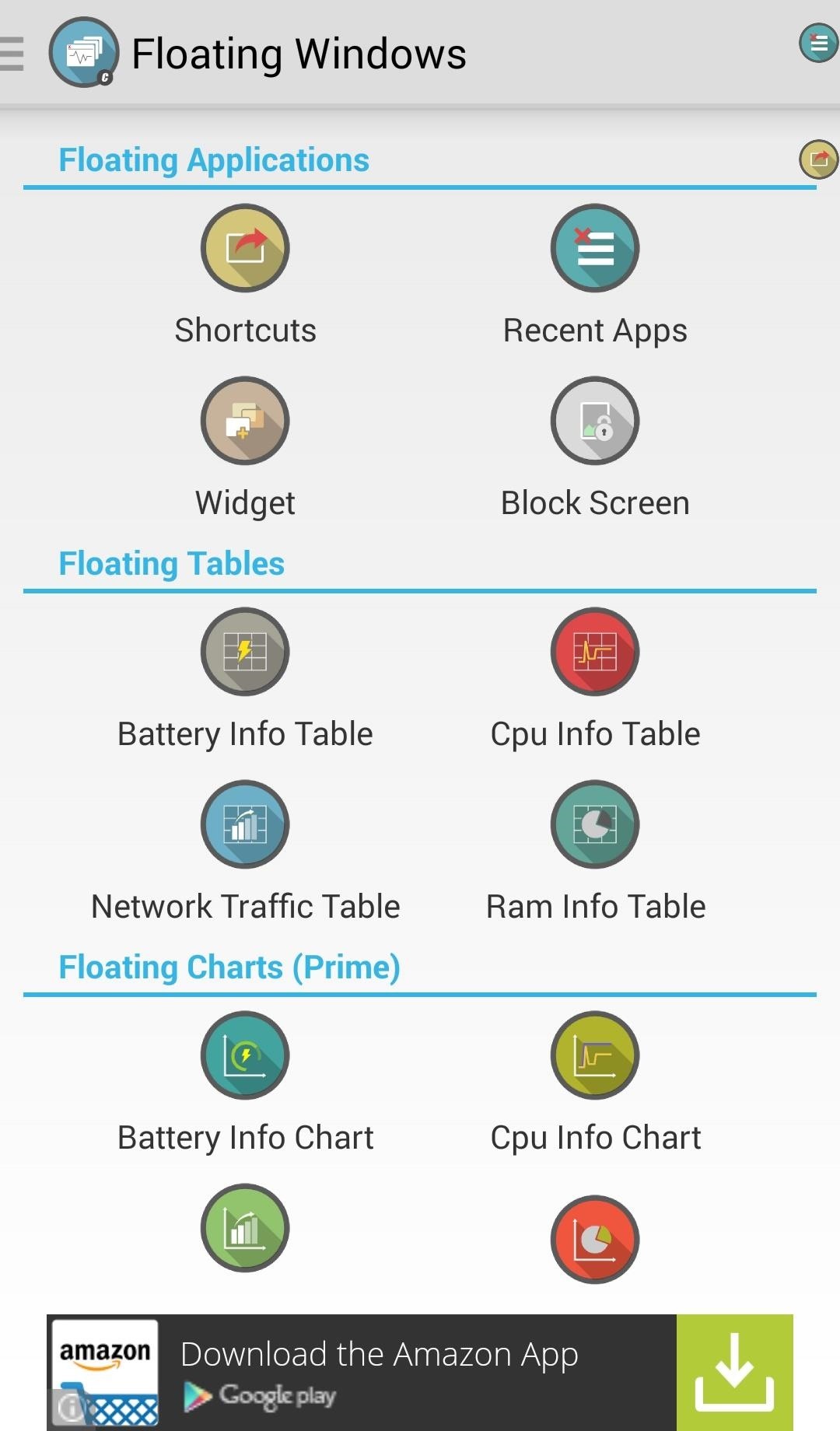
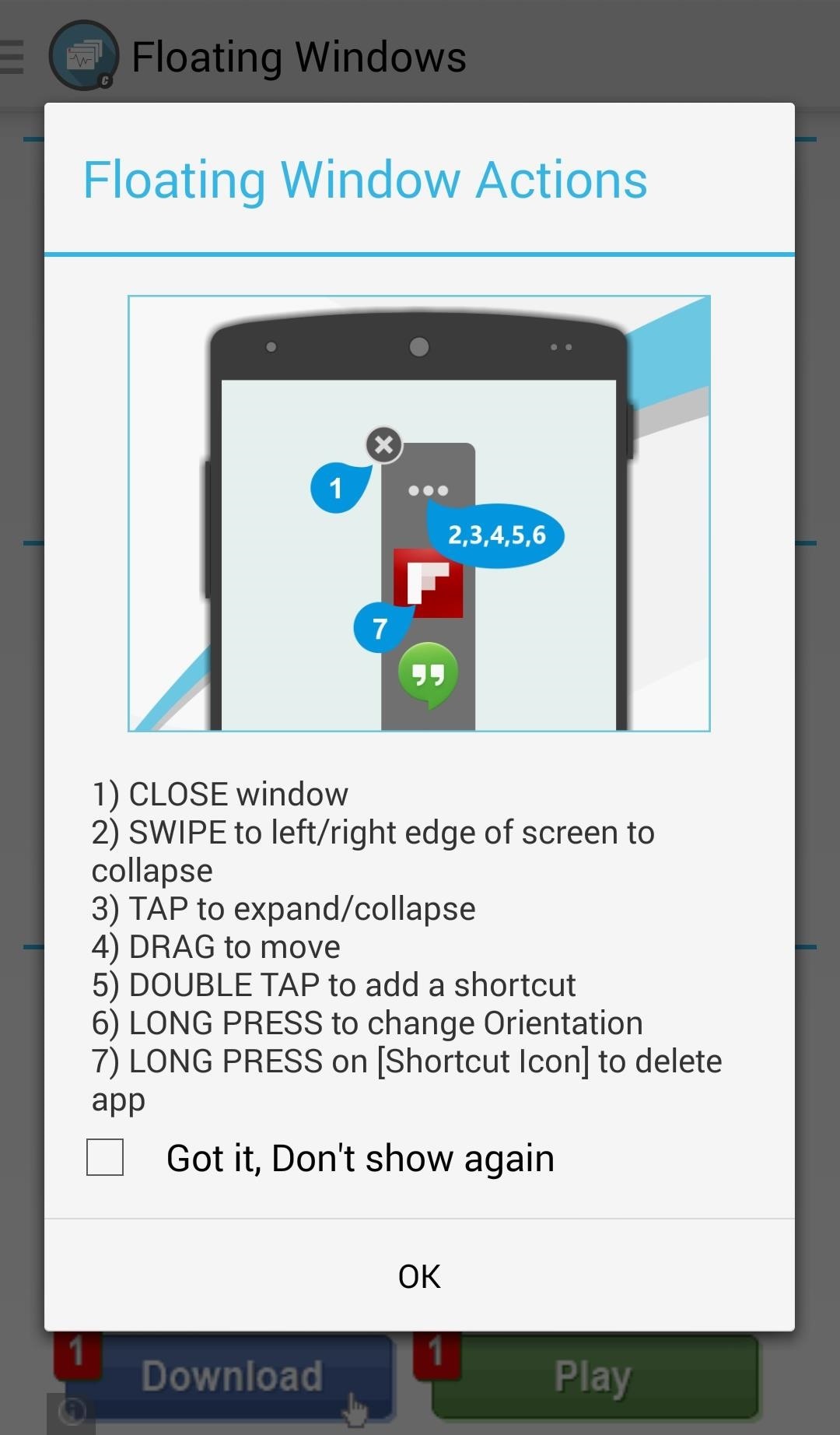
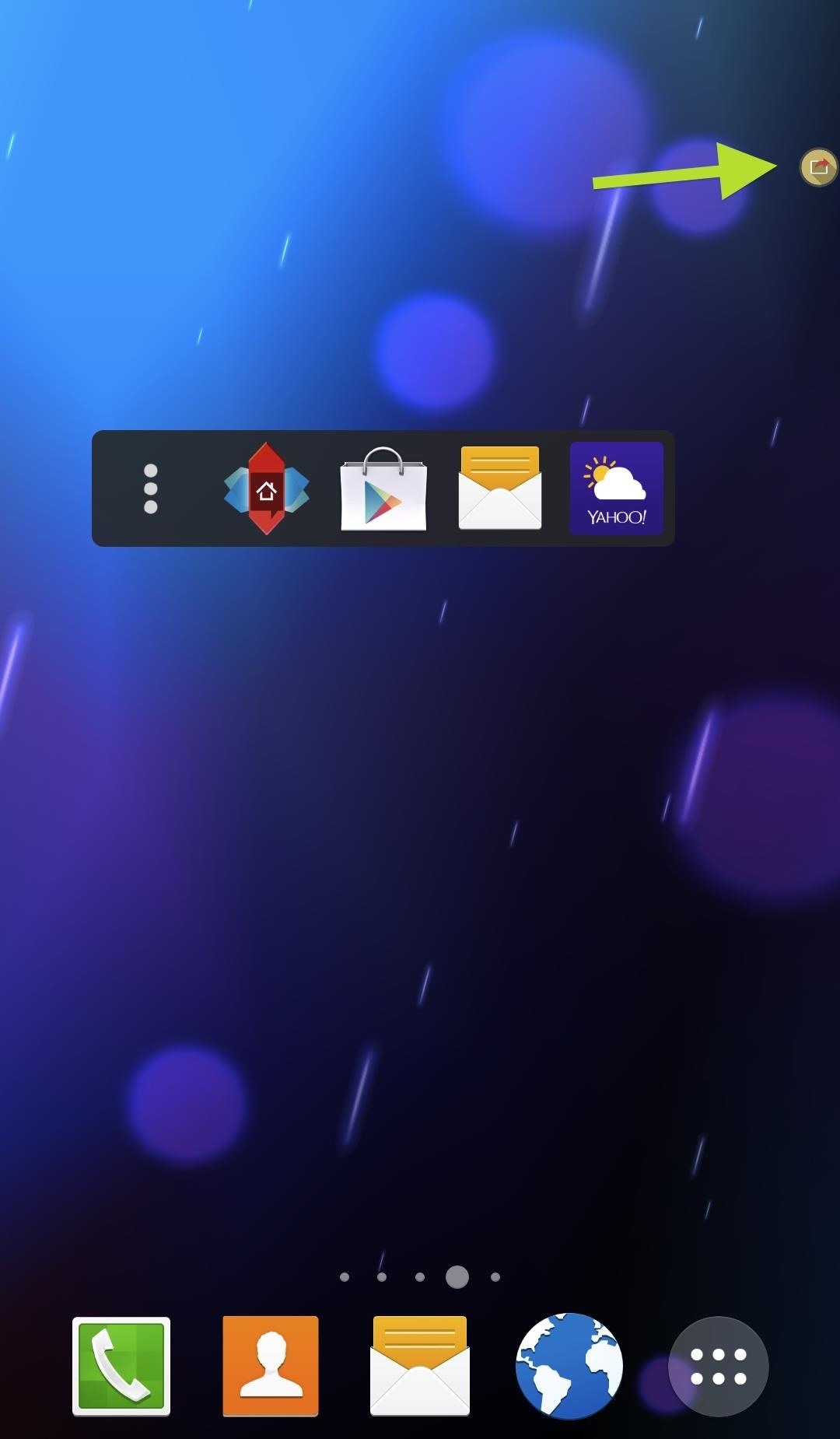
Once you add an item they will appear on your home screen as a small icon. When you tap the icon of your C Floating window, the item will expand. In the expanded window, select the particular app you want, and it will open as it regularly would. Now this is both bad and good.
If I had it my way, tapping a floating app would open it up inside a smaller, resizable window instead of just opening the app normally. This makes C Floating more of an app switcher than a through-and-through multitasker. On the other hand, it's a little less cluttered on my home screen when I am using more than one app at a time.
Moving & Resizing
To resize a widget, tap and hold until it turns blue, then drag from the corner to your desired size. To close a shortcut or widget, simply tap on it, and to move it, drag from the top to your desired location. However, sometimes tapping to close actually opens the app, so you have to really try and tap the empty (gray) space around the icons.
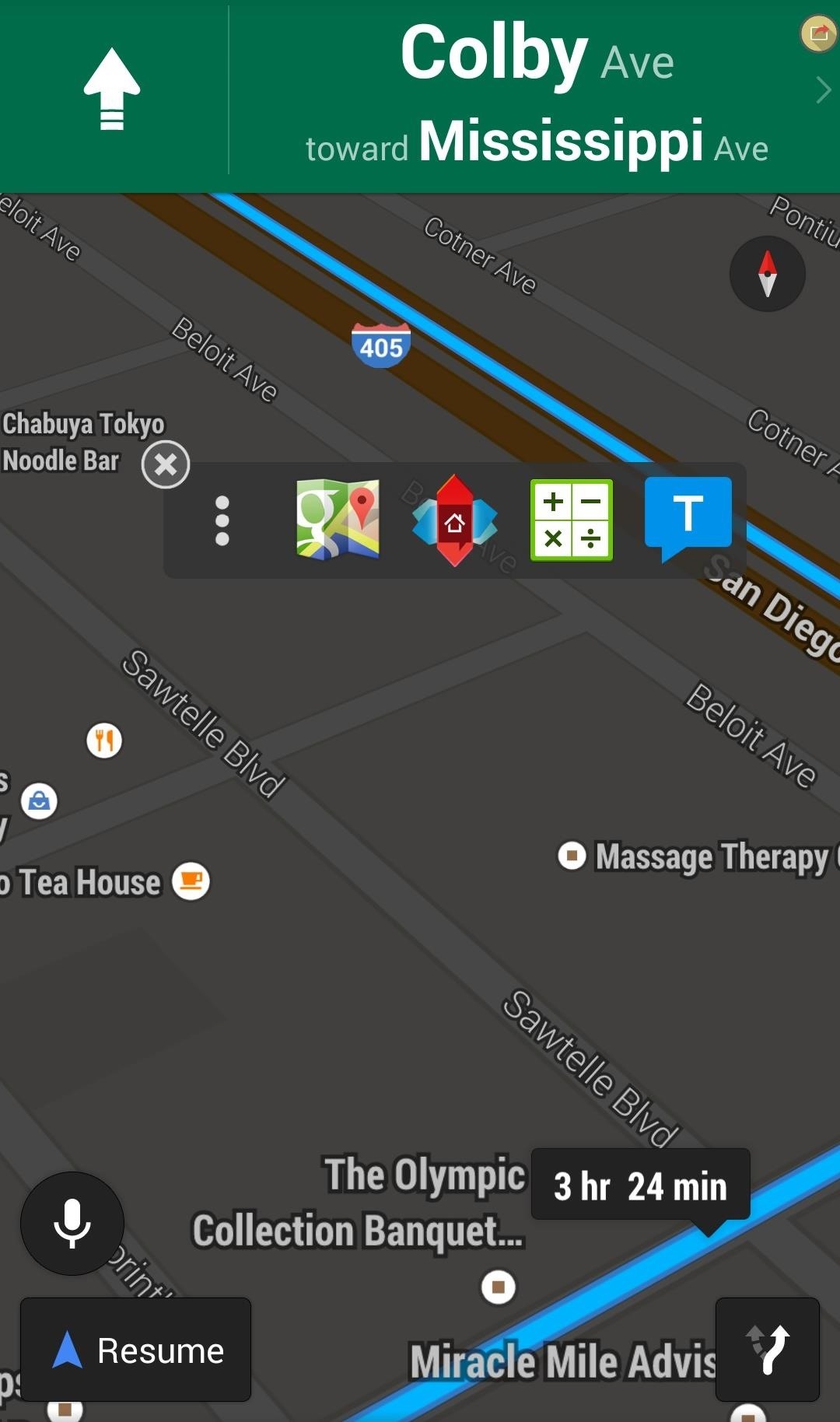
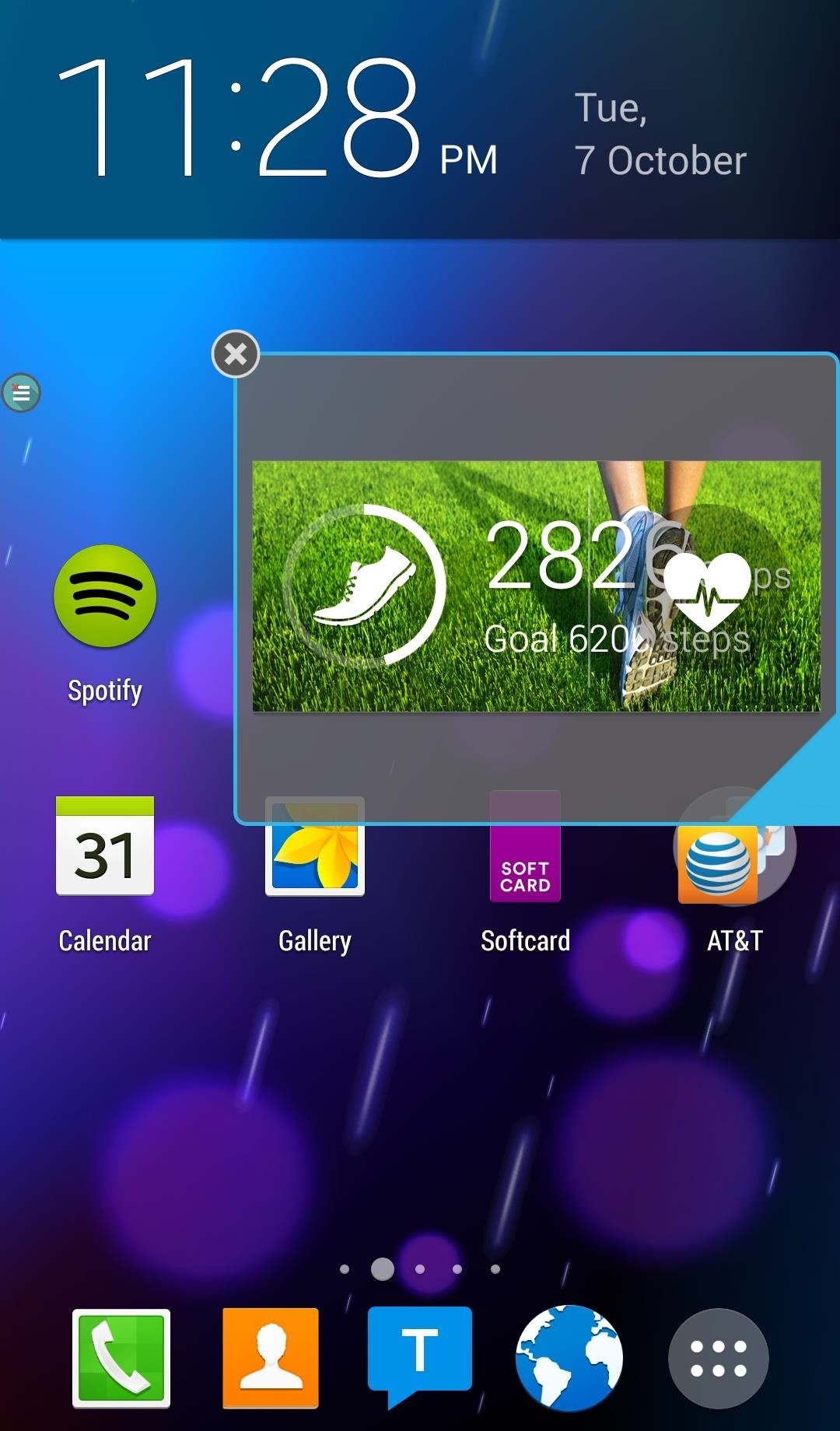
C Floating automatically pushes widgets or shortcuts to the side of your screen. Some reviewers find this annoying as they would like to have more control over the location of their items at all times. I didn't find it that big of a deal as that location seems to make the most sense.
Overall C Floating is a useful free application for us multitaskers. It could use a few more options like opening within windows and even the ability to lock widgets into place. Check it out and let me know what you think in the comments below as well as on our Facebook and Twitter feeds.
Just updated your iPhone? You'll find new emoji, enhanced security, podcast transcripts, Apple Cash virtual numbers, and other useful features. There are even new additions hidden within Safari. Find out what's new and changed on your iPhone with the iOS 17.4 update.
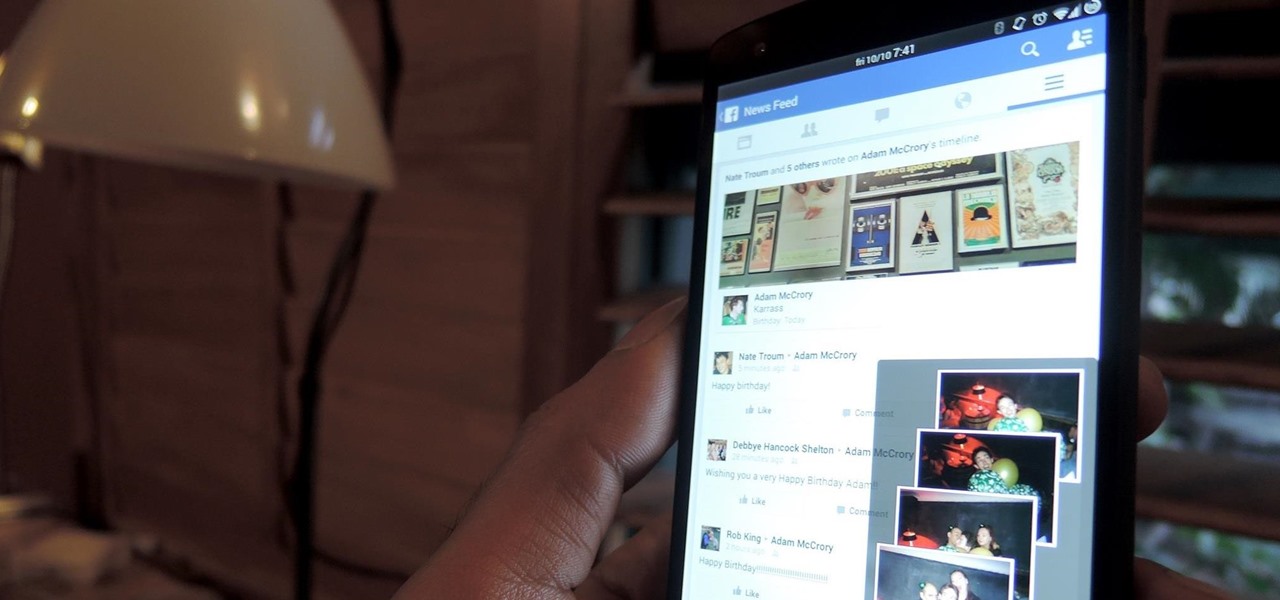





















Be the First to Comment
Share Your Thoughts