Amongst the trove of high-end features on the Galaxy S5, the display may be the most impressive. Sporting a 5.1-inch Full HD Super AMOLED (Samsung's version of OLED) display with 1920 x 1080 resolution and 432 pixels per inch, Samsung's flagship has one of the best smartphone screens currently on the market.
One perk of having an OLED screen is that each pixel produces its own light. When the pixels produce color, each organic light-emitting diode gives off light. But when that color is black, no light is emitted as the pixels aren't actually on. In other words, when black is displayed, you're actually increasing battery life, as the battery isn't being used at all (at least in terms of the display).
But enough with the backstory. Today, I'm going to show you another advantage for having an OLED display and its on, but not on, black pixel display, and that's gesture control when the screen is off!
This will also work for Moto X owners, as they too have OLED displays. Other device owners can try the app, but it most likely will not function properly.
Step 1: Install Knockr
Knockr, from Angs Apps, works with OLED displays like the one on the Galaxy S5, allowing you to chose from a number of gestures when the screen is off in order to quickly access certain apps or unlock your device. This is possible due to the properties of the screen; black pixels are "turned off", but effectively still working.
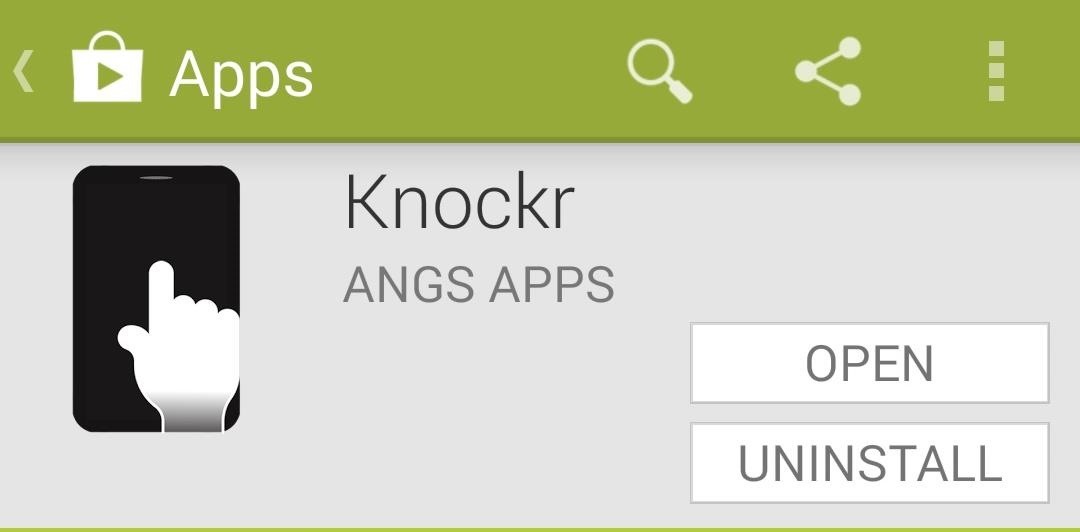
The name of the app and its functionality suggest it may work in a similar fashion to the "Knock", or tap, features on devices like the LG G2 and HTC One, but this is entirely different. While those apps rely on sensors, Knockr simply leaves your screen on with a completely black display, meaning that you won't constantly have sensors listening and draining battery.
Step 2: Assign Actions to Gestures
Open Knockr and tap on a specific gesture to select which action you want to assign to it. A list of applications will show, as well as the options to have the screen unlock, turn on, or have the gesture do nothing at all.
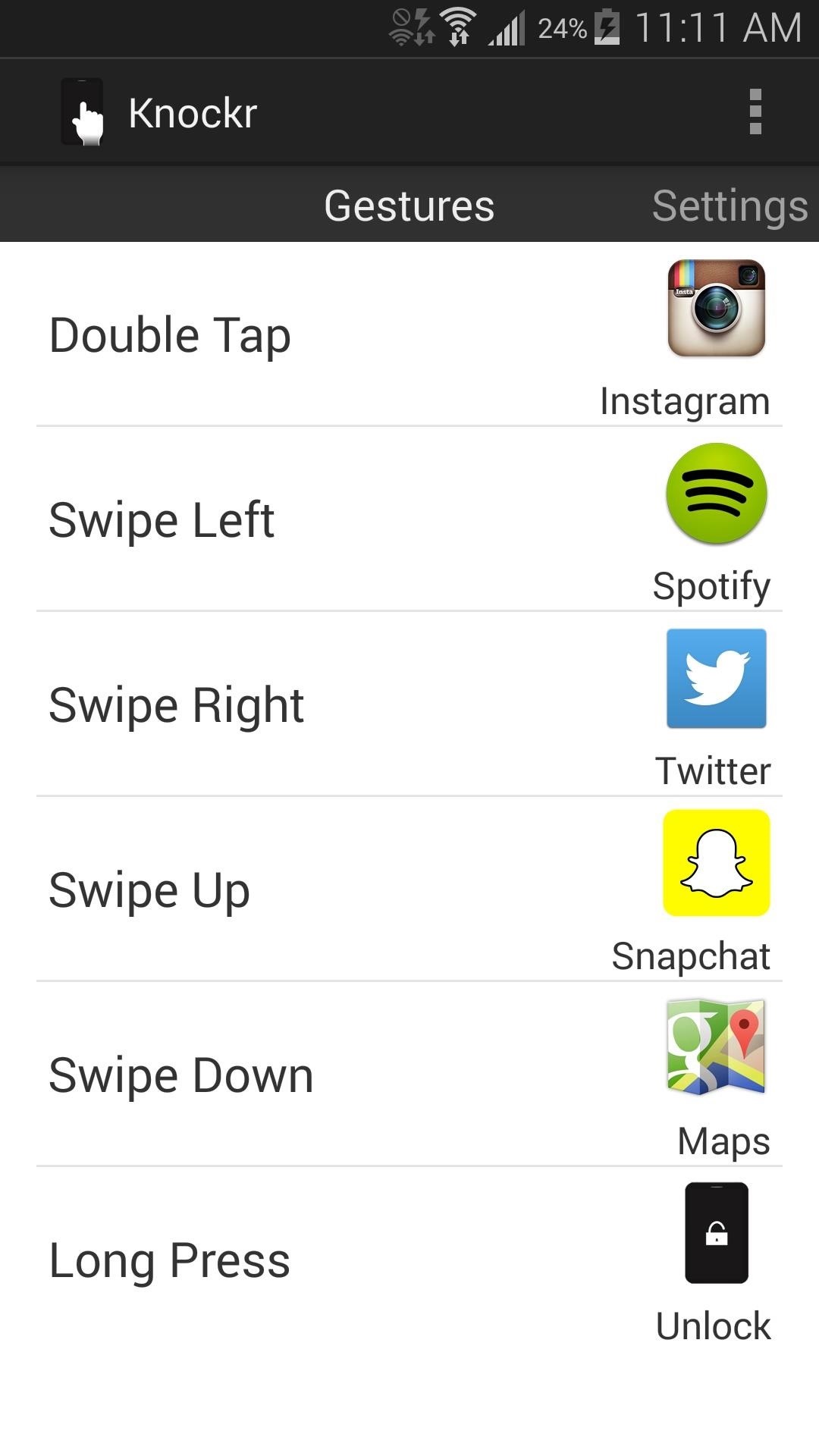
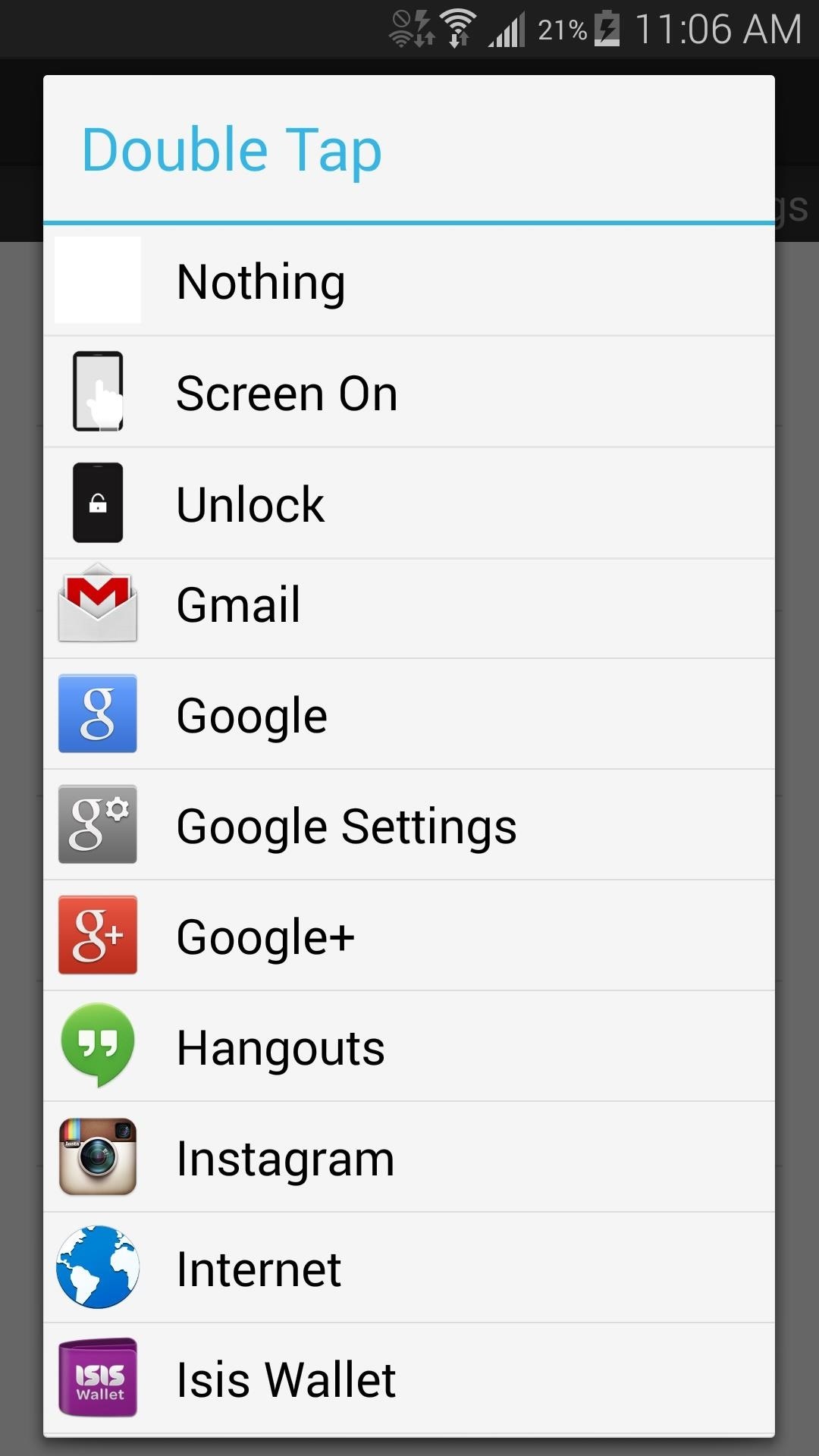
Step 3: Adjust App Settings
Slide over to the Settings section to turn toggle Knockr on/off and to enable Power Management mode, which turns off Knockr when your device is face down or in your pocket.
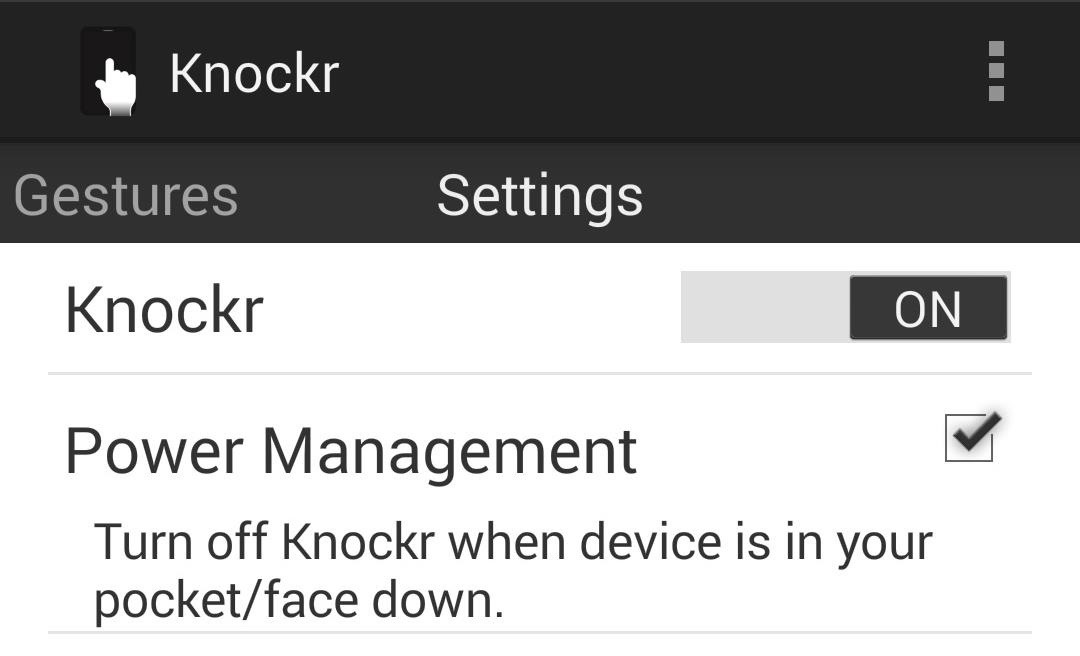
Now anytime the screen is off, you can double-tap, swipe, or long-press on the display to bring up whatever applications or actions you have set—and it's fast, too!

With a Little Work, Knockr Can Be Awesome
As a fairly new app, there are a few bugs that you should be aware of:
- Multitasking and Back buttons may stay on
- Notification LEDs not working (because the display is technically "on")
- Power button not turning on the screen as usual.
Personally, I didn't have the multitasking/back buttons stay on longer than their scheduled timeout, but the notification LEDs would not turn on for me, and the power button was glitchy when turning on the screen.
Hopefully these bugs will be fixed in coming updates, as this application is very useful for quick app access, or just to unlock your device with a quick gesture.
Just updated your iPhone? You'll find new emoji, enhanced security, podcast transcripts, Apple Cash virtual numbers, and other useful features. There are even new additions hidden within Safari. Find out what's new and changed on your iPhone with the iOS 17.4 update.








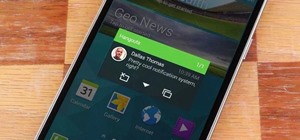










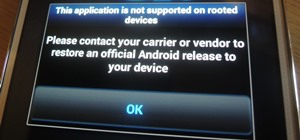

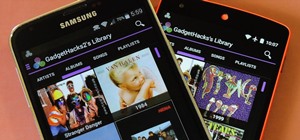
Be the First to Comment
Share Your Thoughts