Sharing files has always been one of Android's greatest strengths. A system of "share intents" allow apps to freely exchange data with each other, making it possible to take a picture with your favorite camera app, then send it over to your choice of photo-sharing apps, for instance.
Even with a wide variety of cloud-based services that are easily accessible through Android's Share functionality, sending actual video files to your friends is still generally a convoluted process. Many cloud services have restrictive file size limits, and videos are among the biggest files out there.
Without that hurdle in the way, the act of sharing an large file is still an issue. Oftentimes, the other party will need to have the same app installed on their device to download the file, and at a minimum, you'll have to wait for it to be uploaded, then generate a link that you can share in yet another app.
The folks over at WeTransfer weren't very fond of this convoluted process either. In a move to make video and photo sharing easier, they geared their service towards simplicity. With an incredibly large 10-gigabyte upload limit and no registration required, WeTransfer allows you to send files directly to the recipient's email address in one simple step.
Step 1: Installing WeTransfer
WeTransfer is free, and can be installed from the Google Play Store.
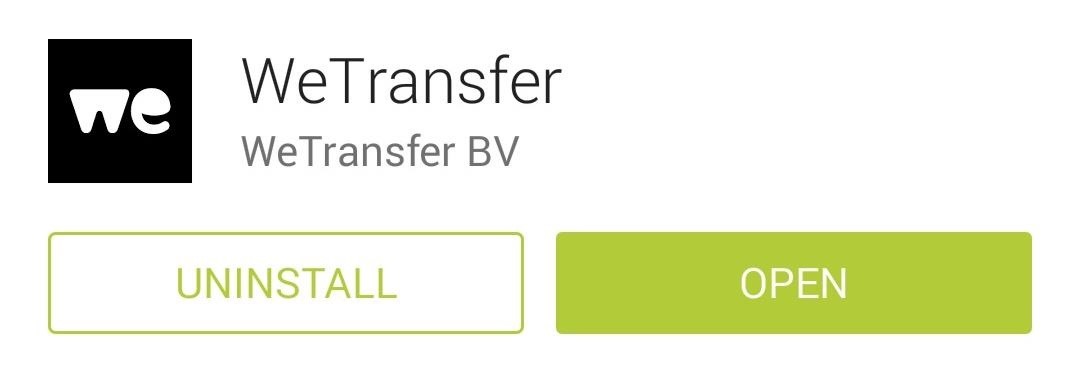
Step 2: Sending a Photo or Video File
Once you've got the app installed, open it and scroll down to reveal a list of all the videos and photos you have stored on your device.

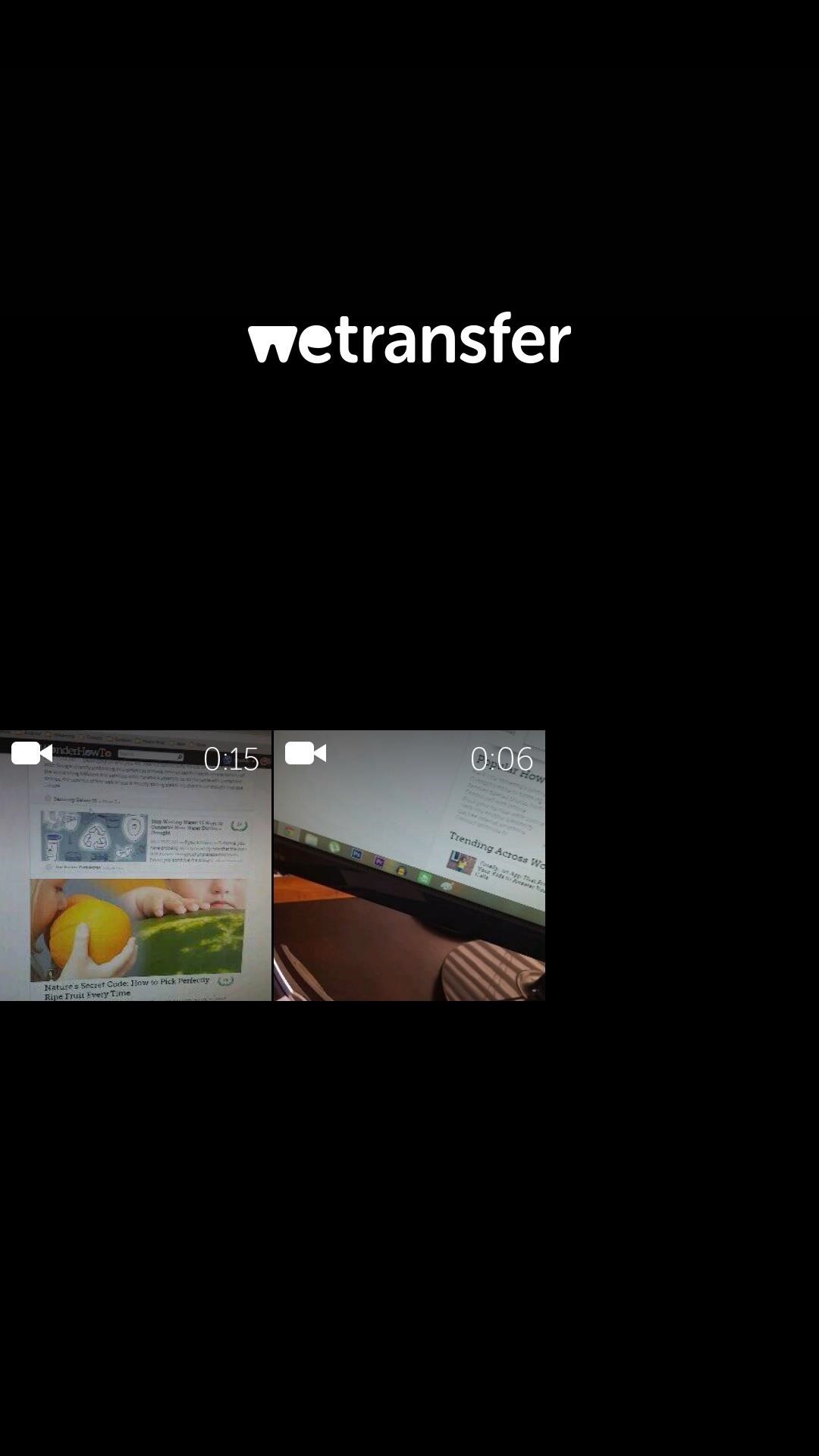
Tap the file that you'd like to send and a checkmark will appear. From here, you can tap other files if you'd like to send more than just one. When you're ready to begin, tap Next.

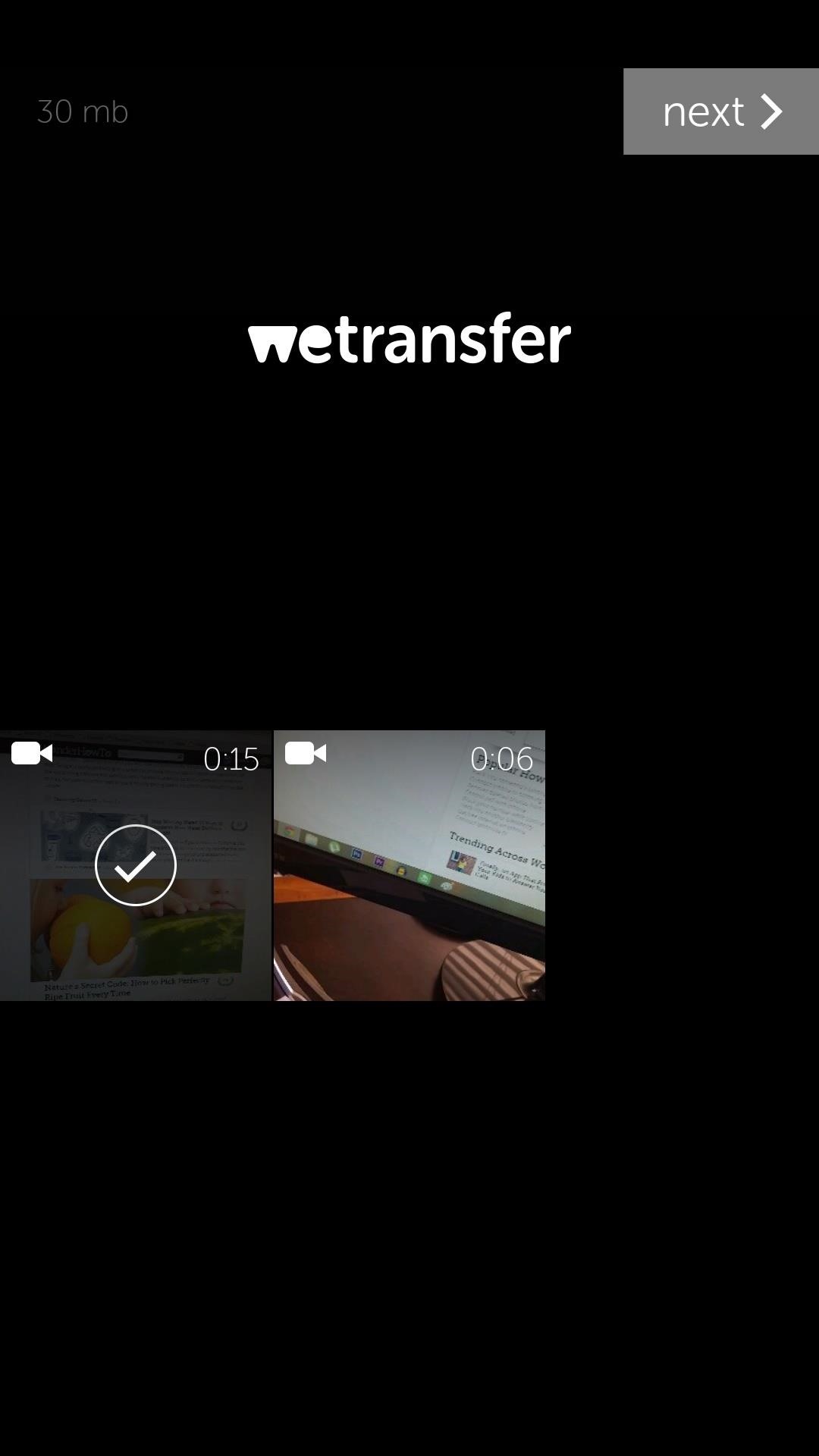
On the next screen, enter your recipient's email address. You can add multiple recipient addresses as well. With that all squared away, hit Transfer.
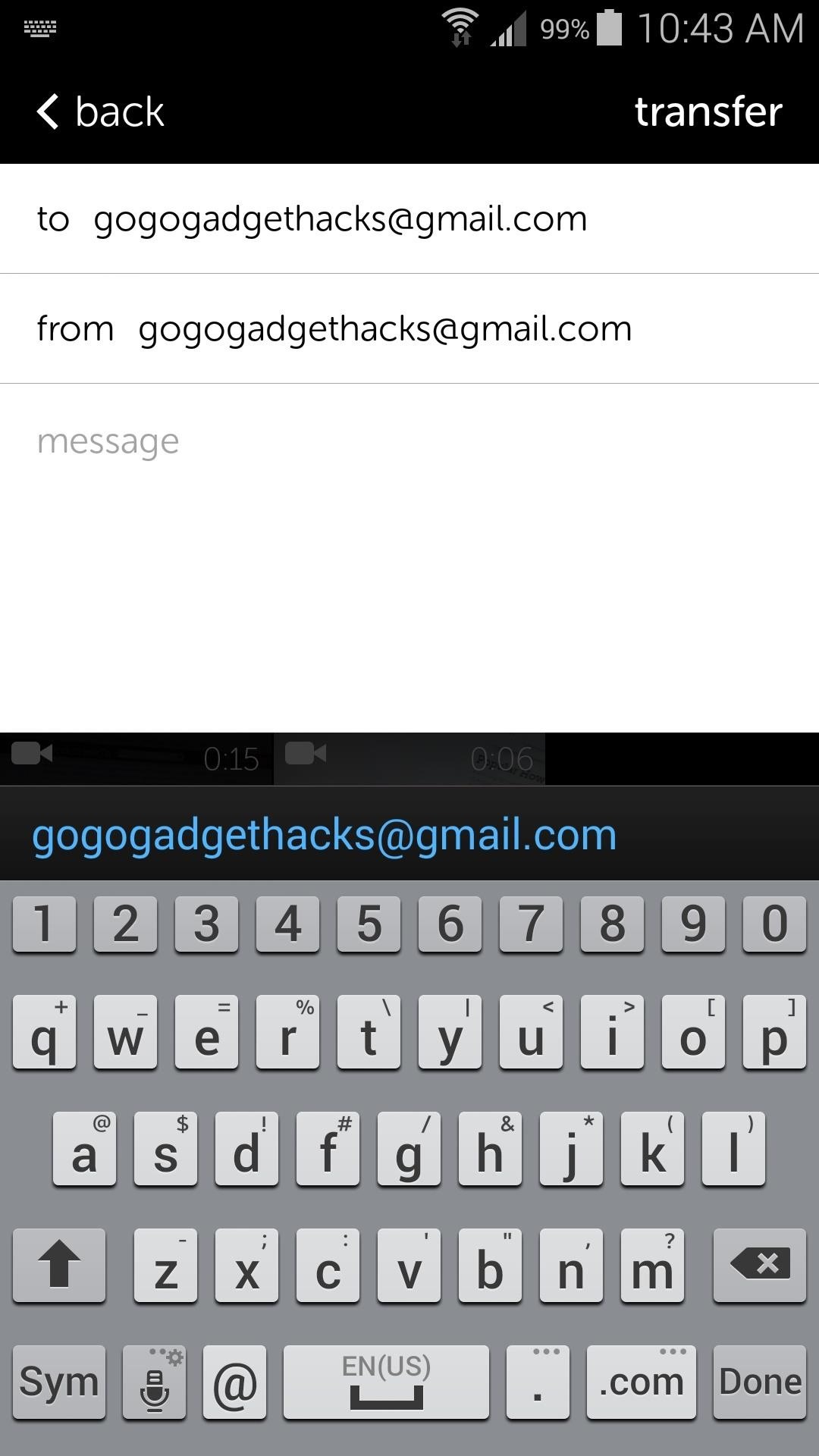
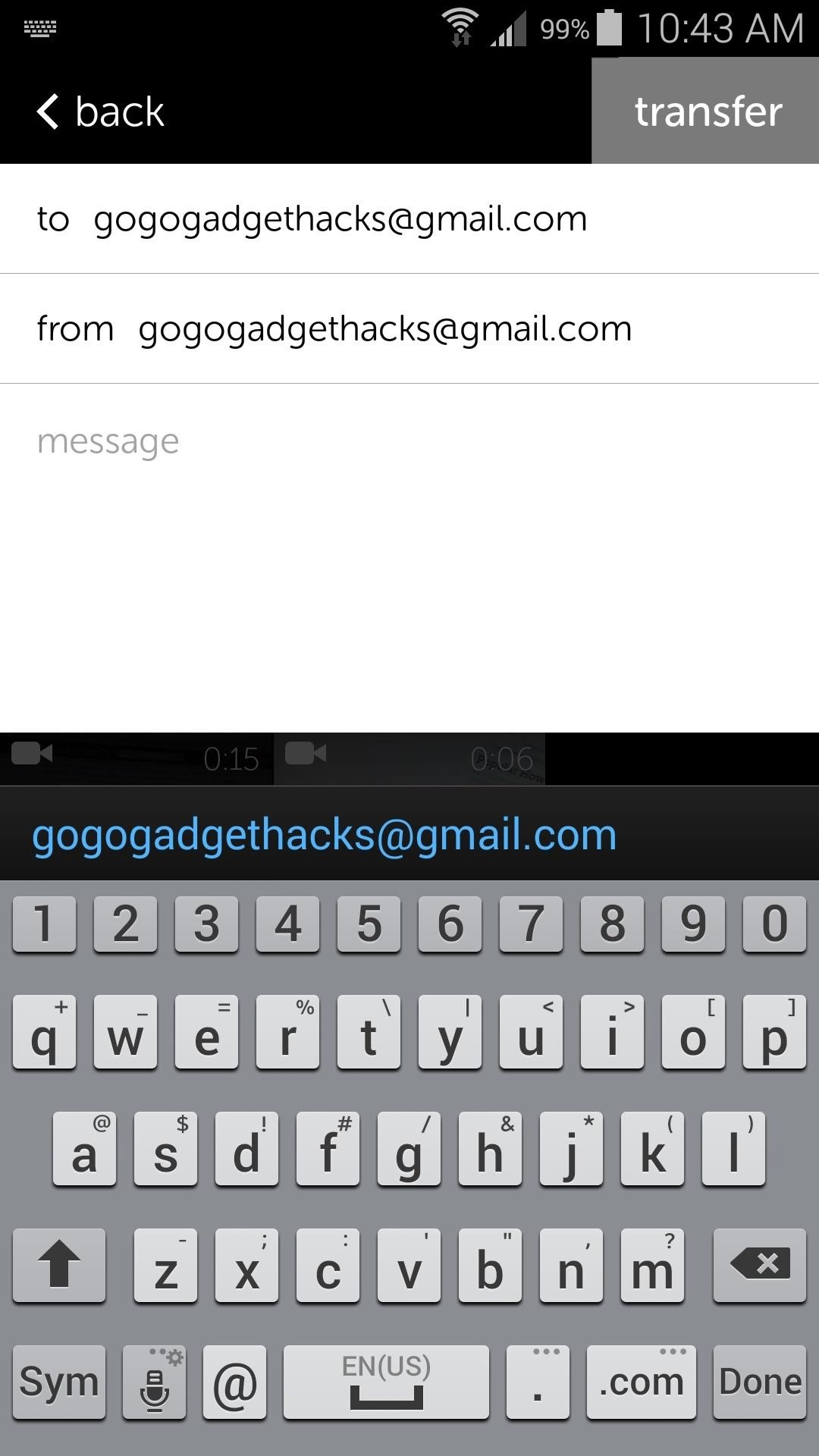
The app will handle the rest of the exchange for you from here out. Just allow it to finish uploading your file, and an email with a link to download it will be sent to your recipient.
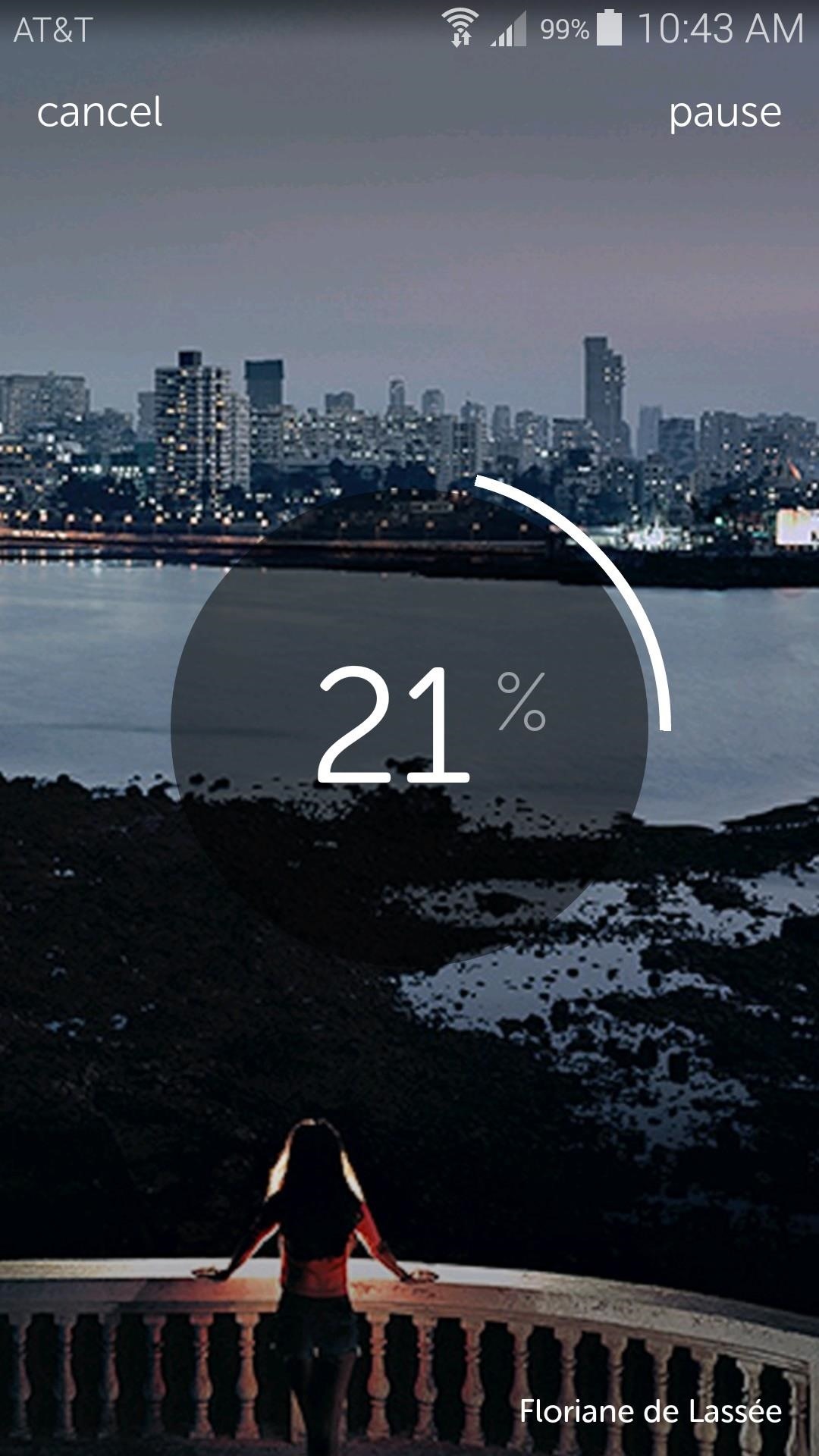
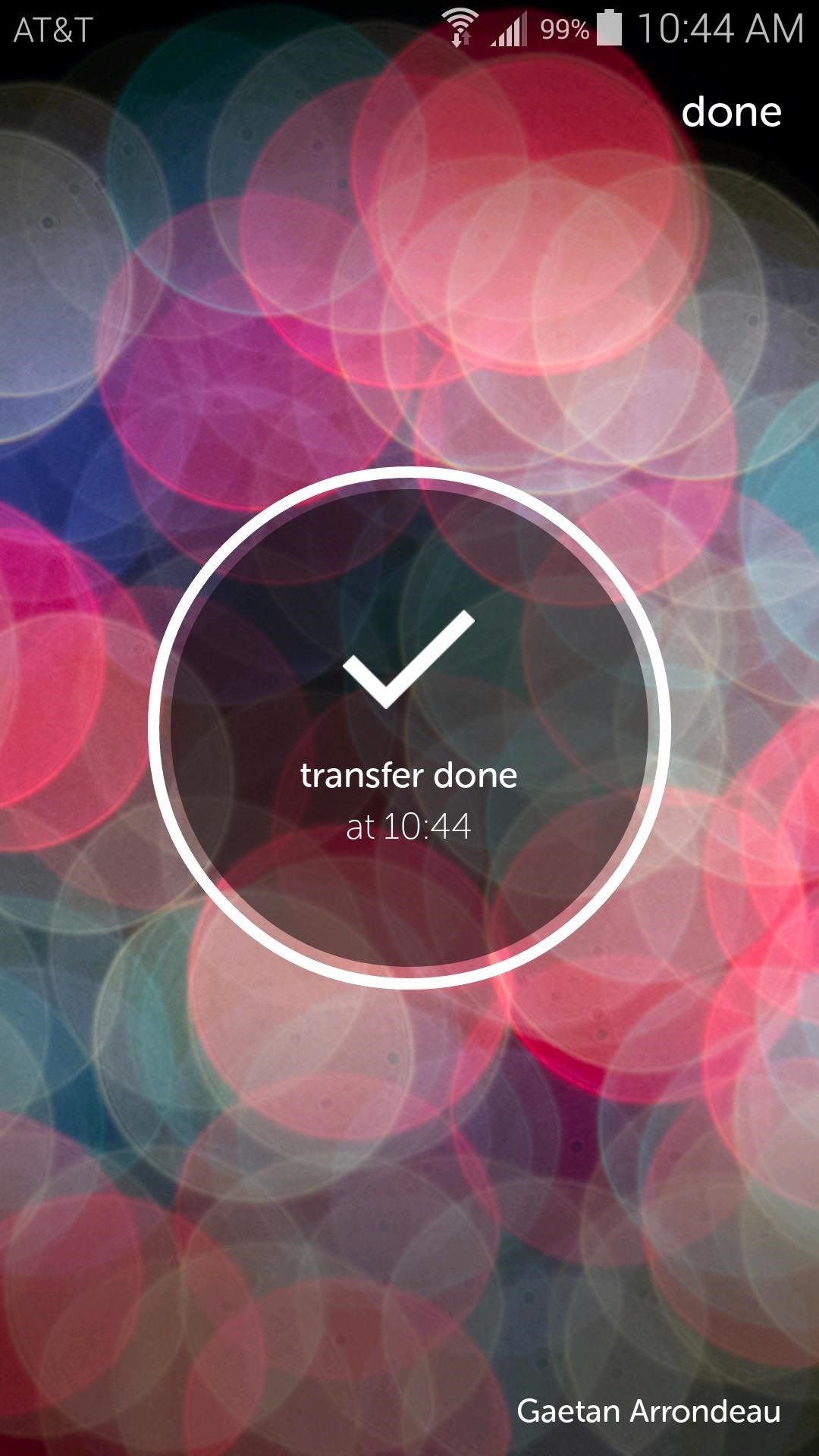
Step 3: Downloading the Sent File
The other person can simply follow this link, then they'll be able to download the file from WeTransfer's server.
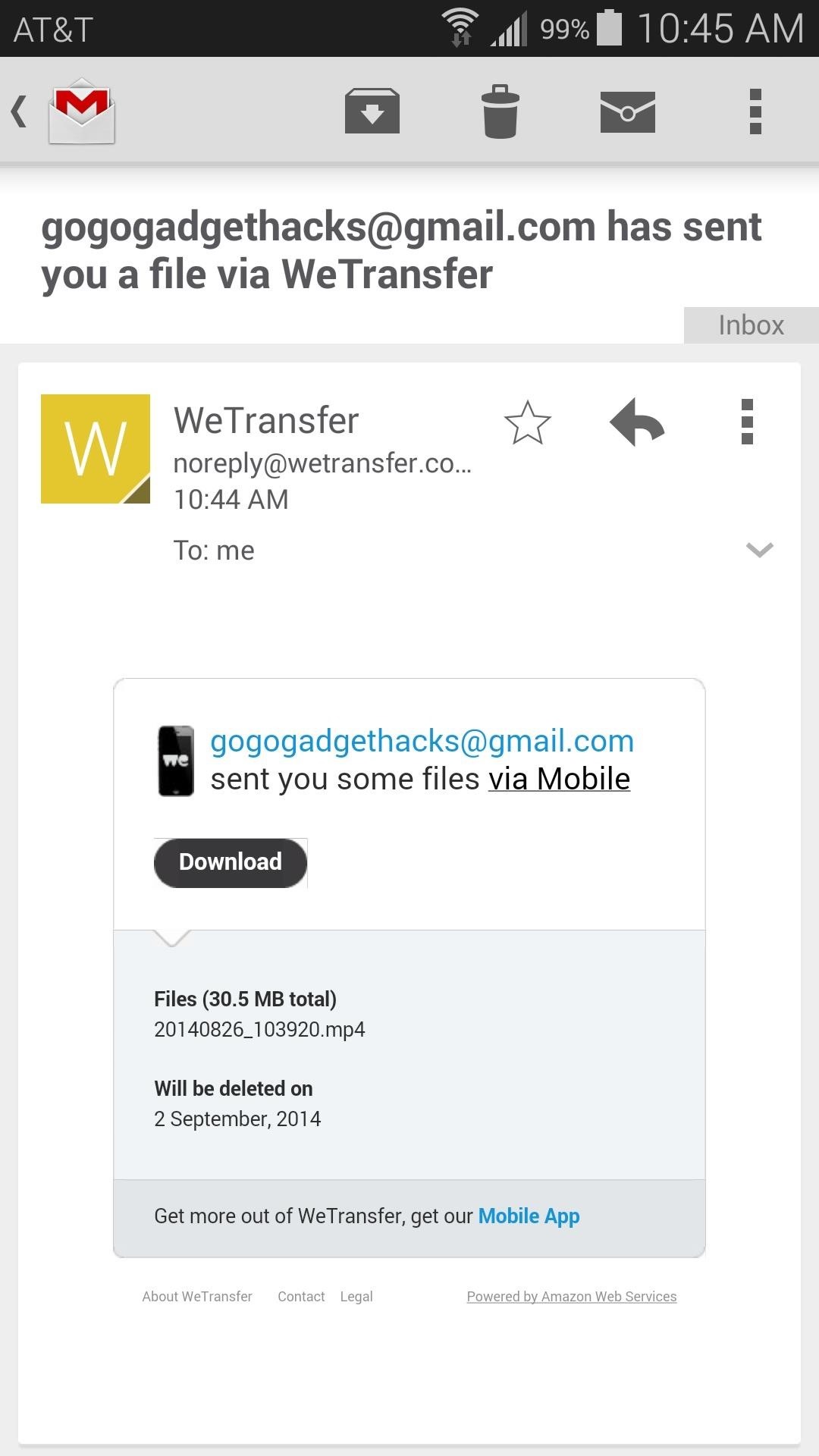
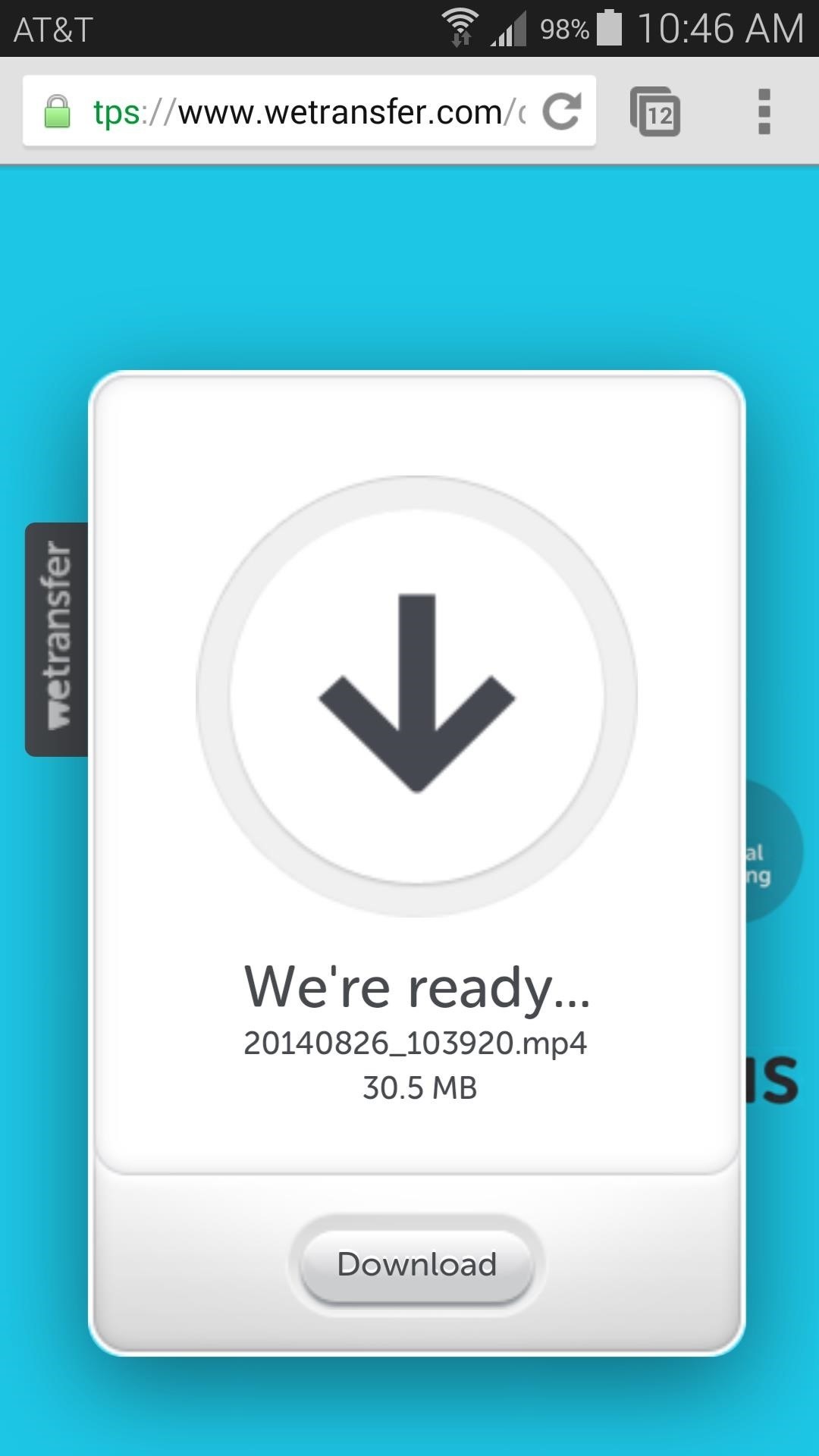
This service beats the competition in almost every regard. Not only can you upload larger files with incredible ease, but the original bitrate and quality is maintained throughout the transfer.
Just updated your iPhone? You'll find new emoji, enhanced security, podcast transcripts, Apple Cash virtual numbers, and other useful features. There are even new additions hidden within Safari. Find out what's new and changed on your iPhone with the iOS 17.4 update.

















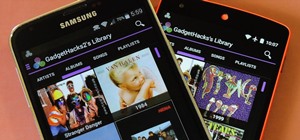




1 Comment
Thanks! The article was helpful. I also tried Binfer for large file sharing. I found that Binfer was faster than cloud-based file transfers since only you and the recipient possess the file, thus coupling the upload and download times! The File Sharing application is good for that large transfer since it auto resumes in case of an interrupted connection (I HATE restarting a large transfer!).
Share Your Thoughts