By now, Samsung's Multi-Window Mode is a pretty well-known feature. With other manufacturers now recreating this functionality in their own flagships, like LG, it's safe to say the feature has been a hit with consumers.
But a lesser-known aspect of Multi-Window Mode might just take your multitasking experience to the next level. If you find yourself constantly using the same set of apps in Multi-Window Mode, you'll be happy to know there's a way to combine apps into groups that will automatically open together.
Don't Miss: How to Enable Multi-Window View for Every Single App
Step 1: Enable Multi-Window Mode
Begin by enabling Multi-Window Mode, which can be accessed through the expanded view of your Quick Settings toggles. Tap the button in the upper right-hand corner of your notification tray, then ensure that Multi-Window Mode is turned on.
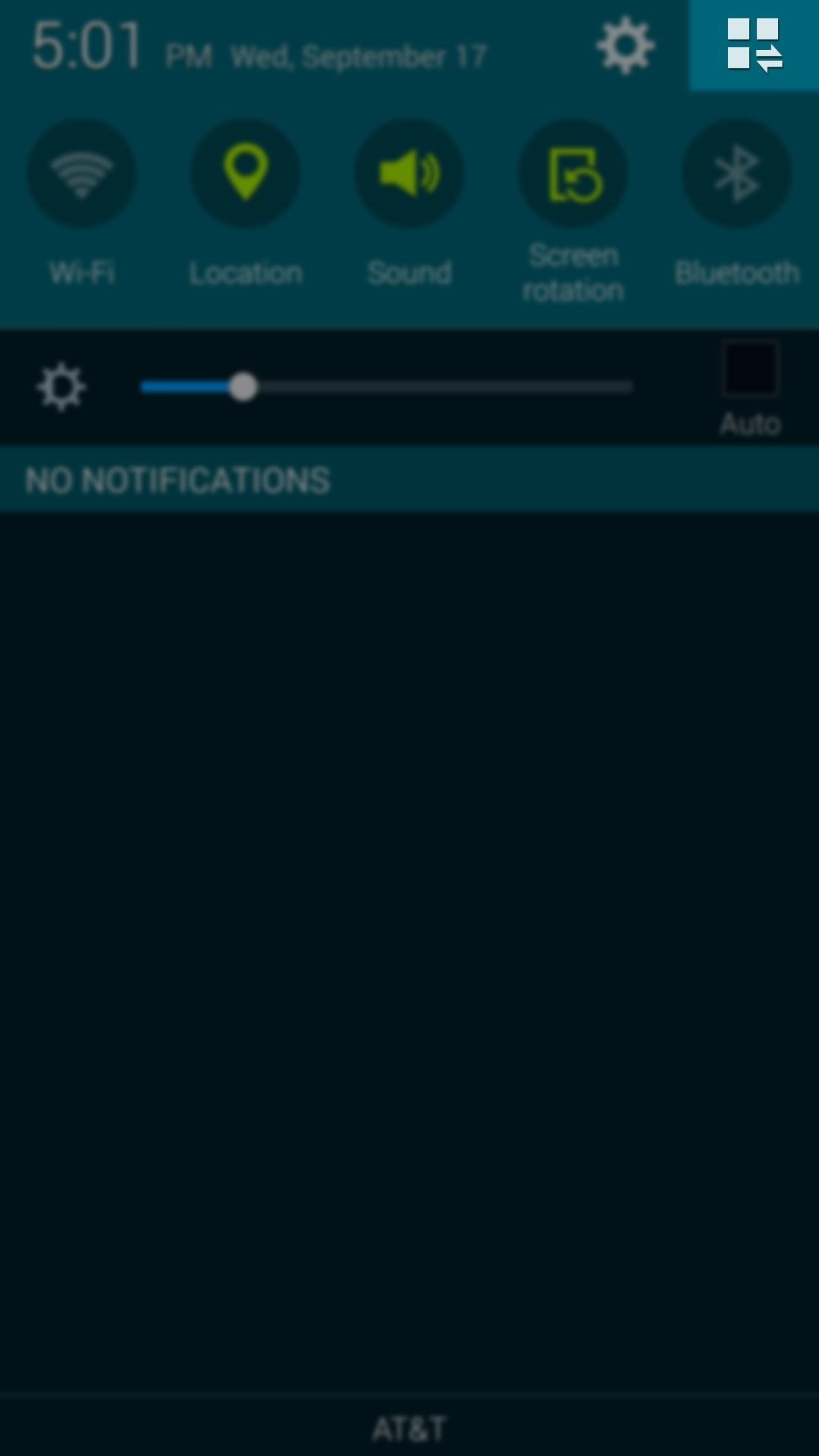
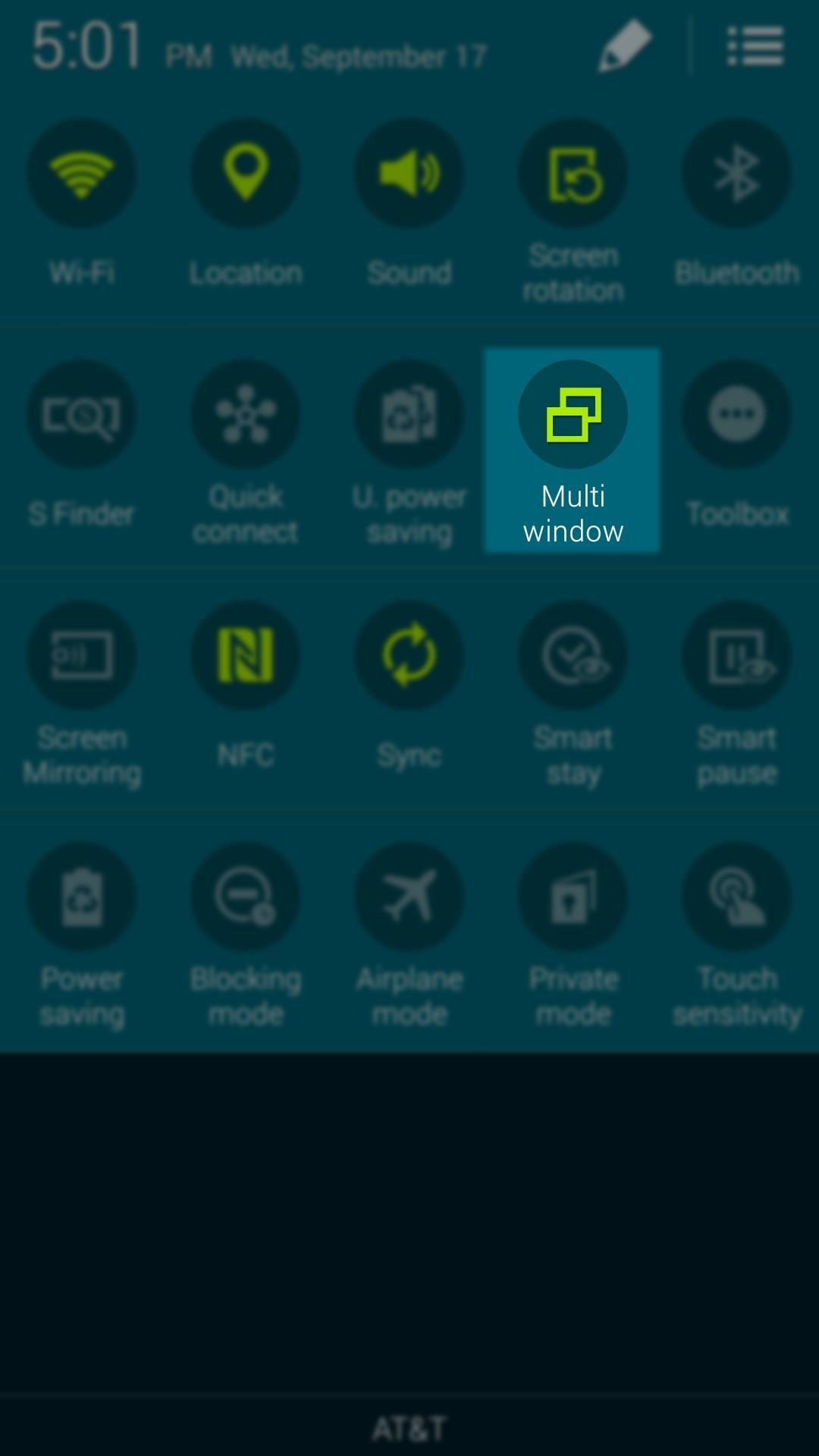
As long as you have that one Quick Settings toggle enabled, you can call up the Multi-Window interface at any time by pressing and holding your phone's back button.
Step 2: Create an App Group
Use the semi-circle that appears on the left edge of your screen to expand the tray of Multi-Window apps, then drag two apps that you commonly use together into the panes on the top and bottom of the screen.
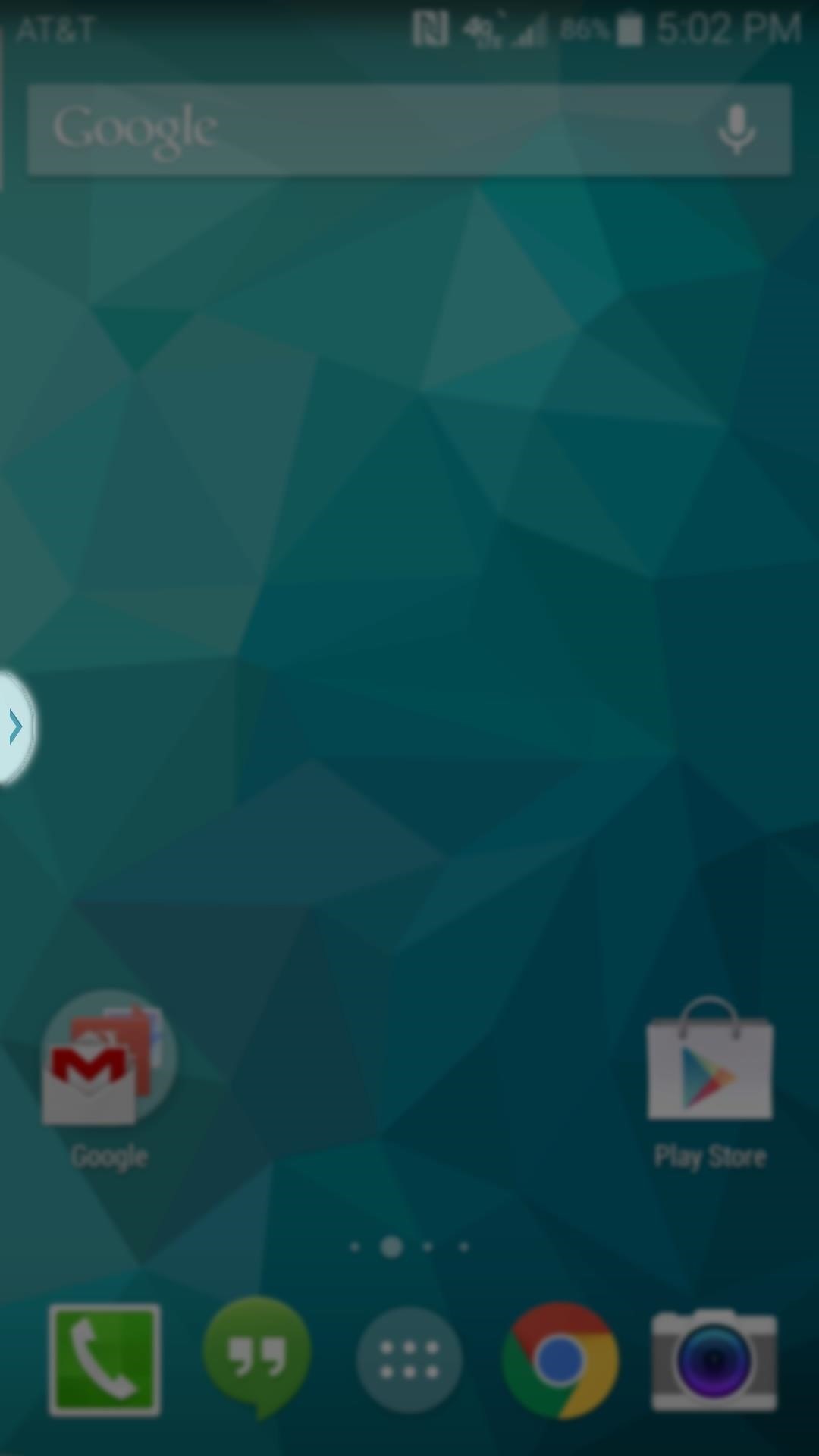
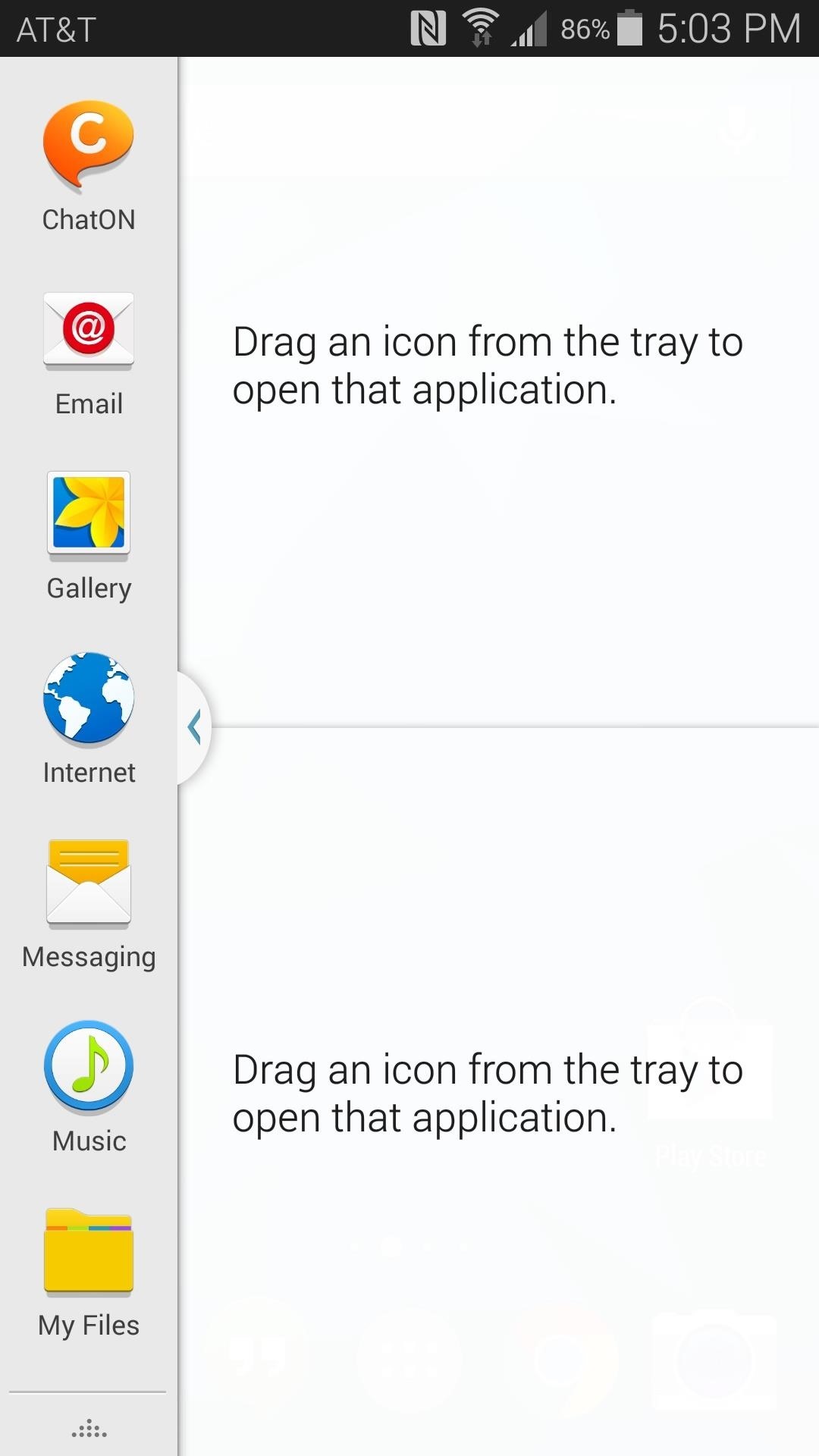
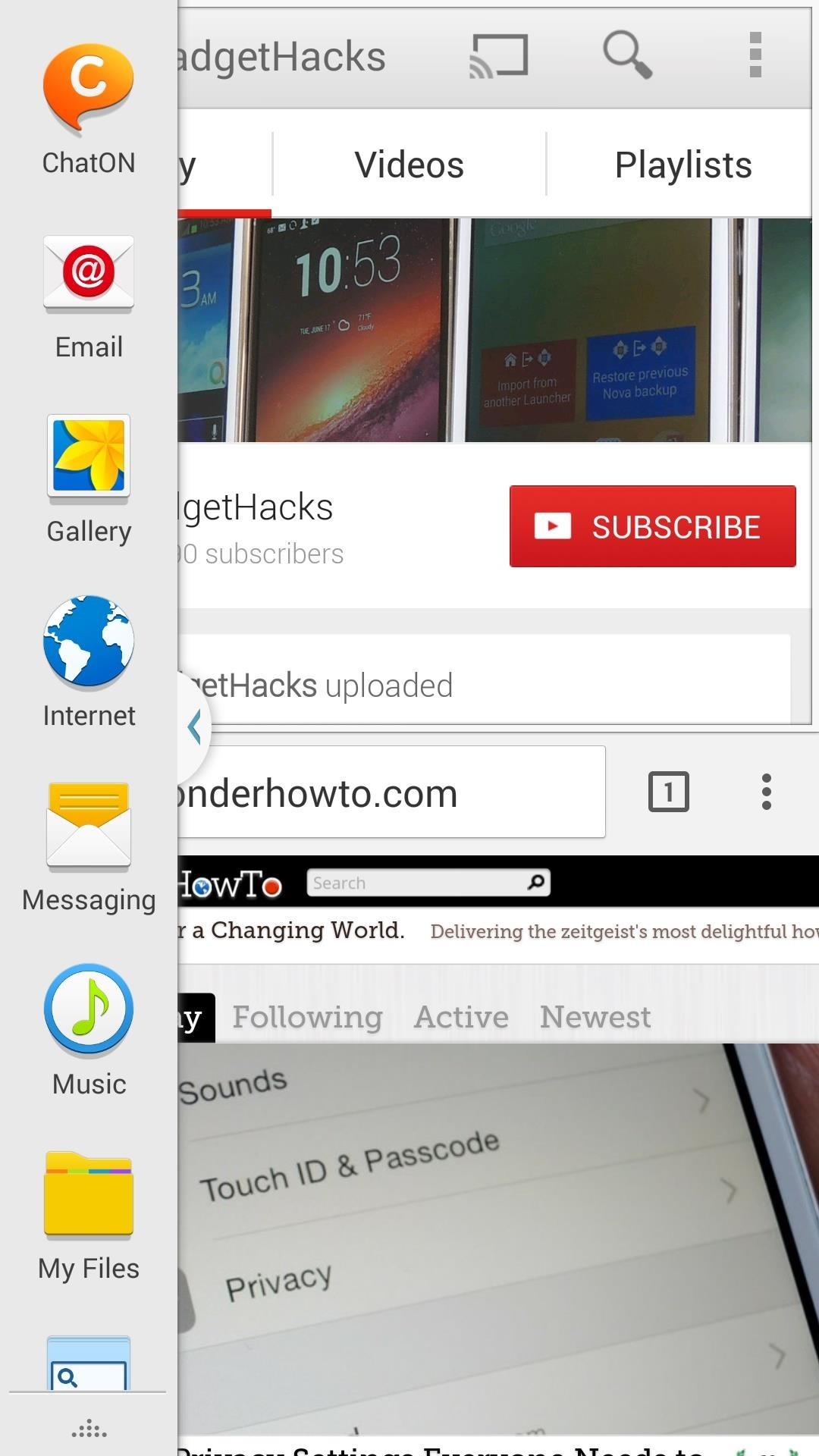
While these apps are still being displayed simultaneously in Multi-Window Mode, tap the Up Arrow at the bottom of the sidebar to reveal more options. From here, choose Create, then give your new app group a name.
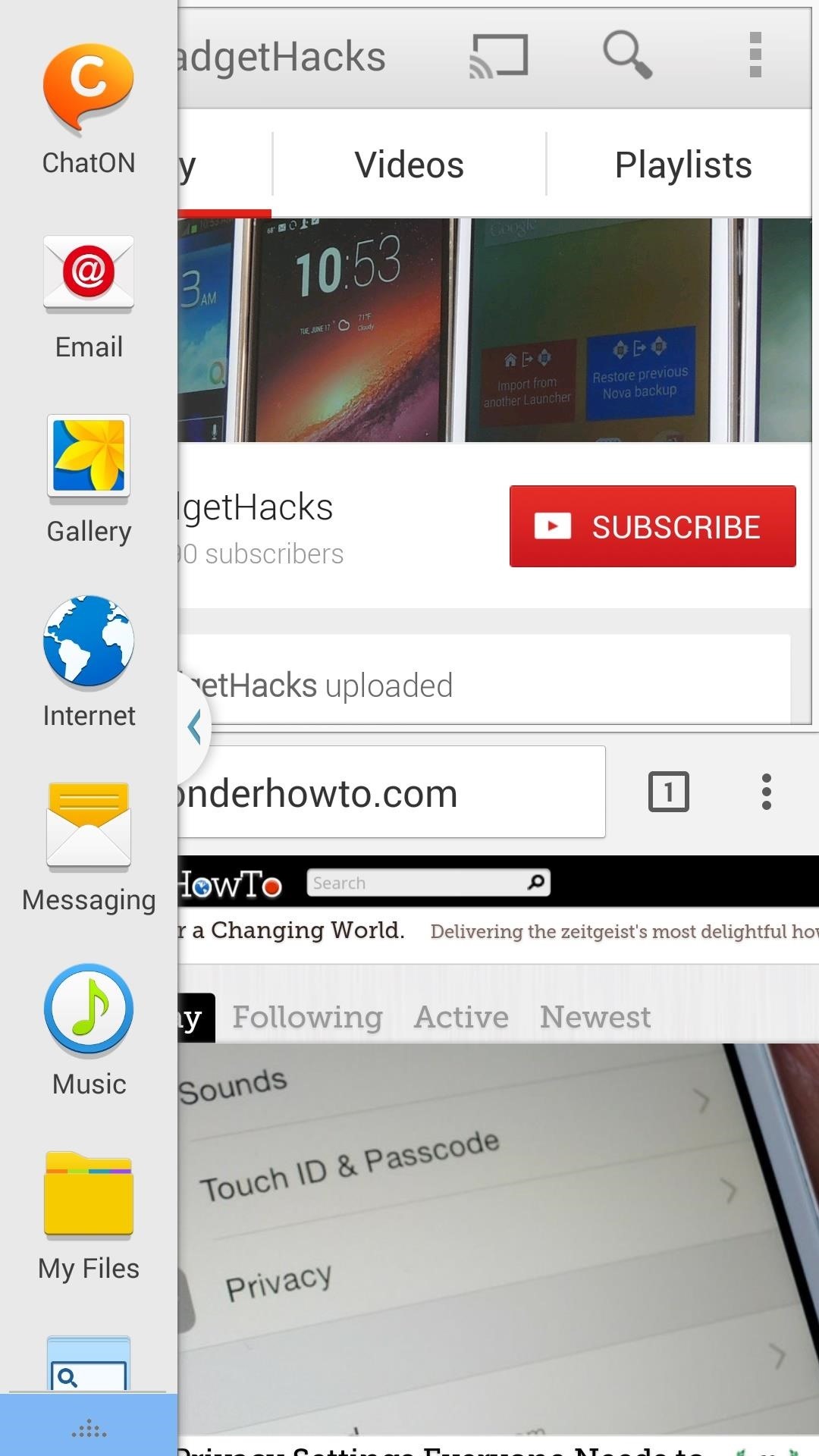
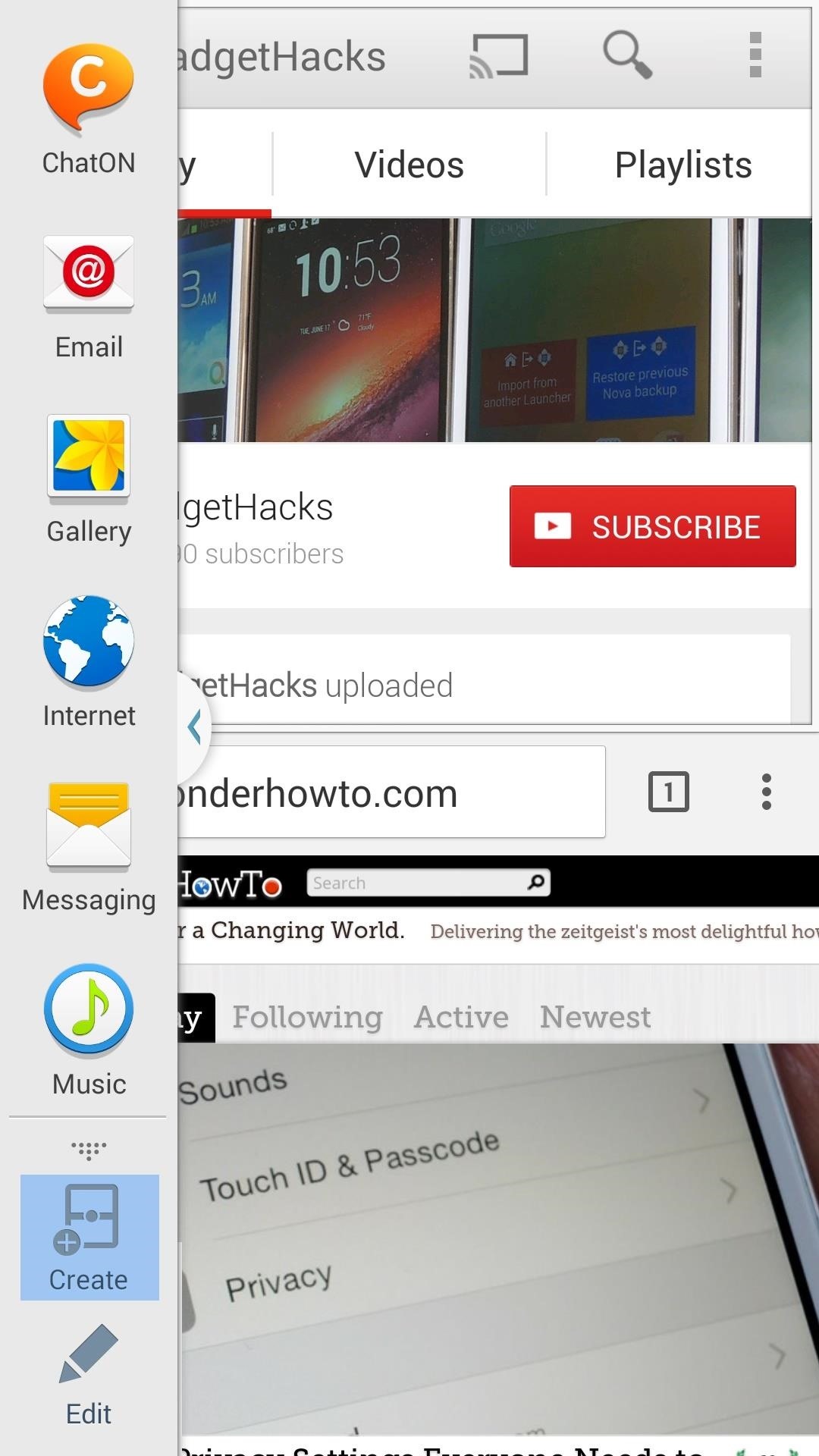
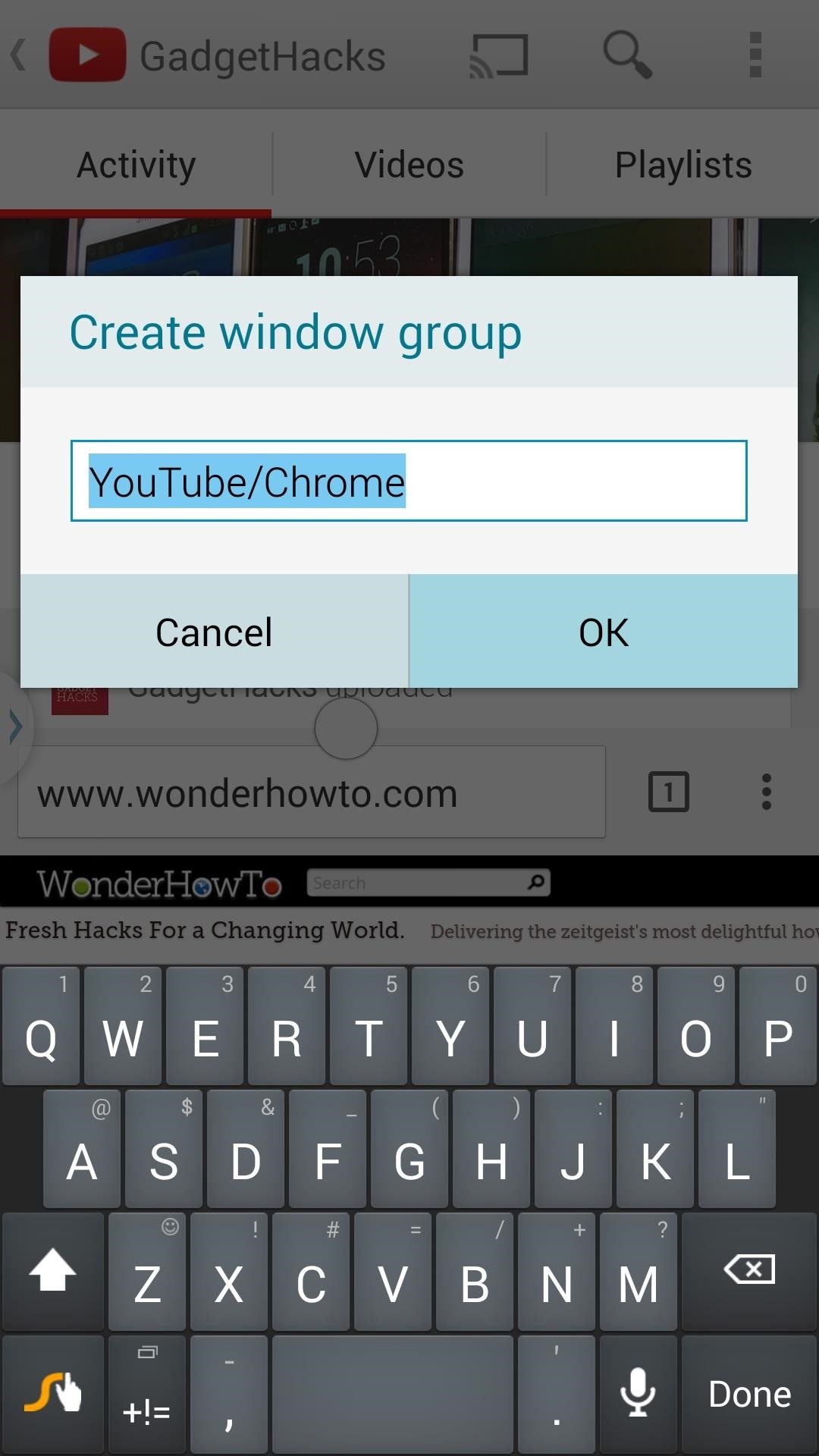
Step 3: Accessing Your New App Group
Your new app group will appear at the top of the Multi-Window tray. At any time, if you want to open these two apps simultaneously, simply tap the app group icon—no need to drag both icons over anymore.
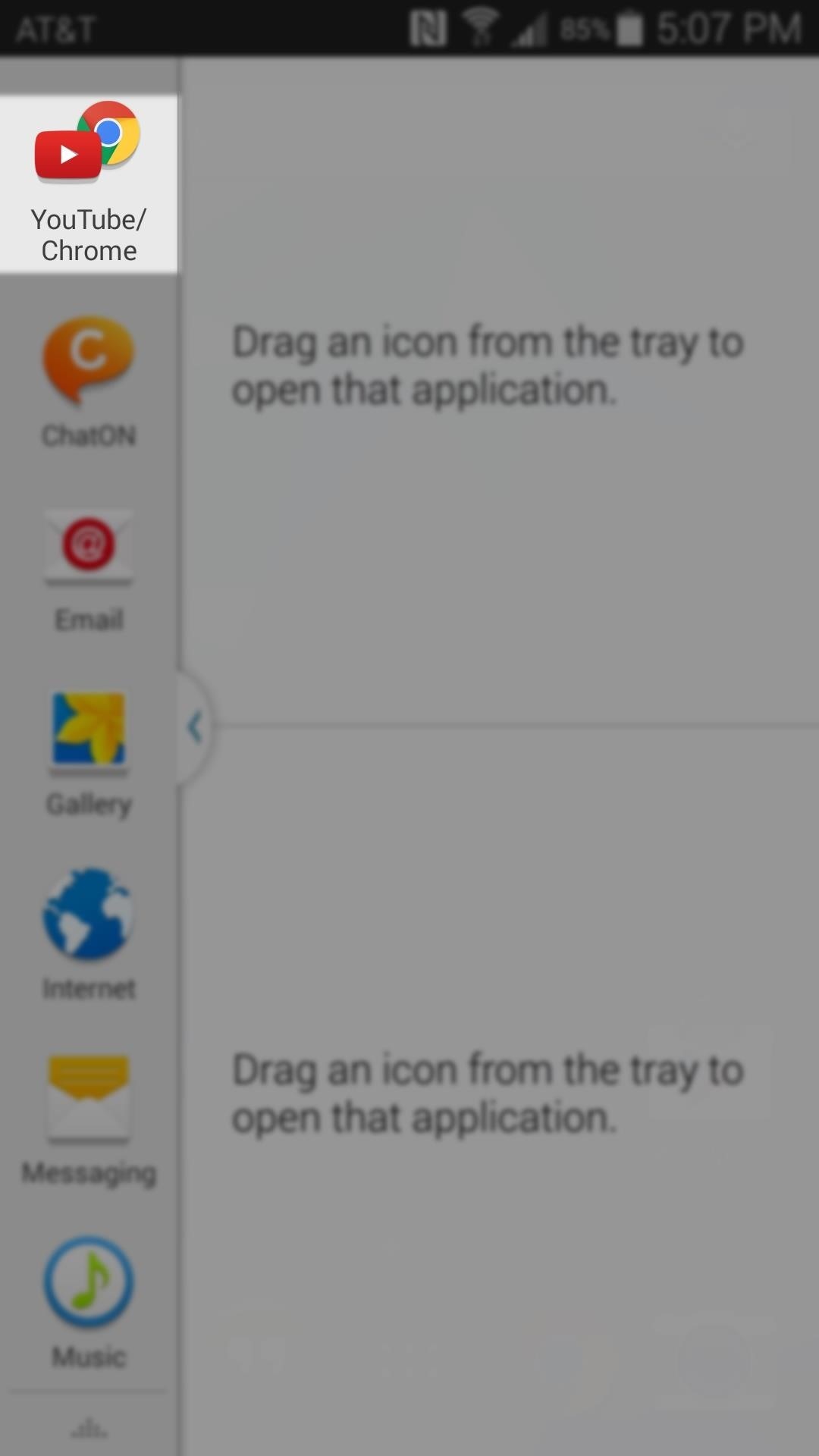
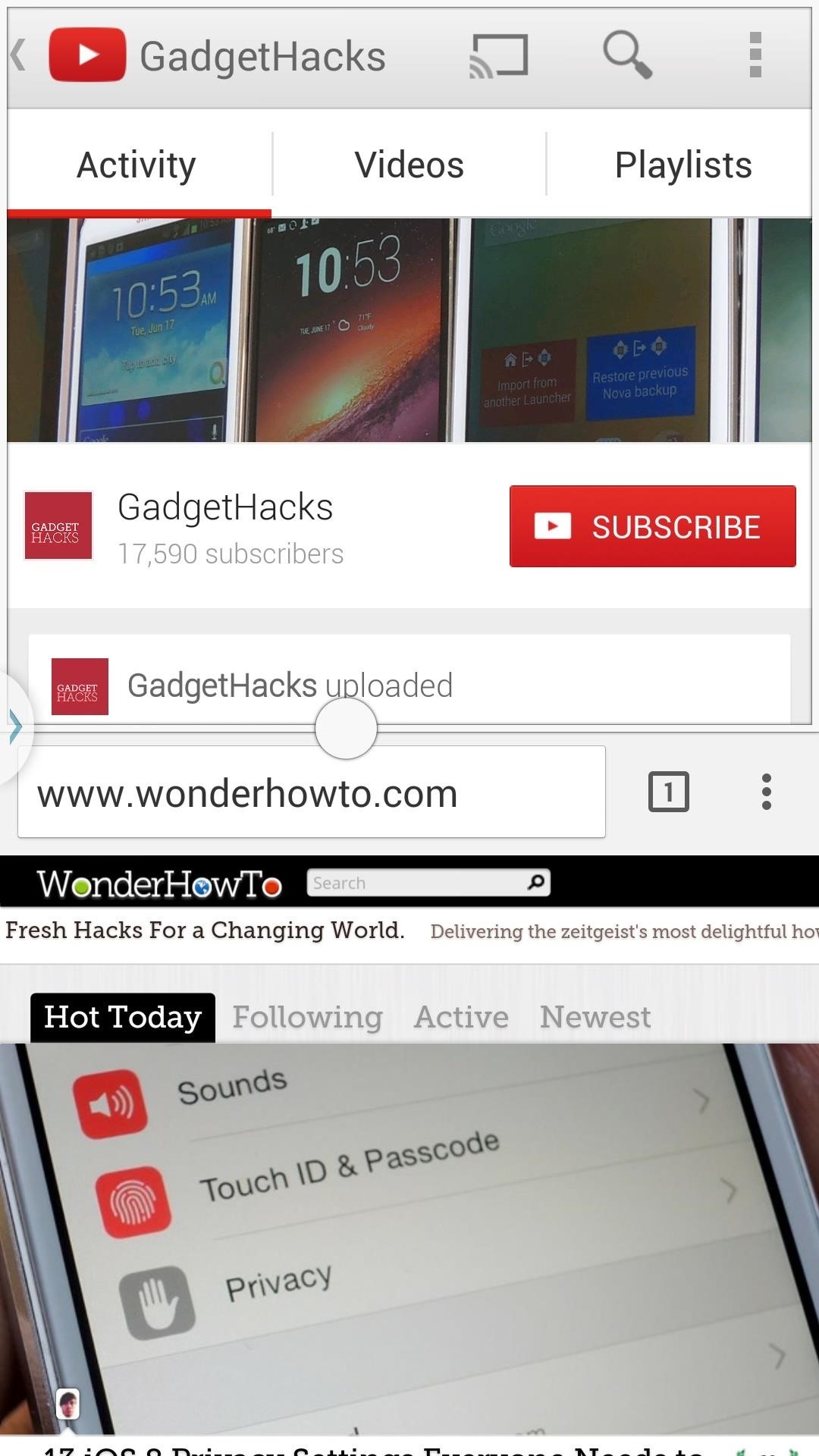
With your most commonly-used Multi-Window apps now accessible through a single tap, multitasking on your GS5 will be easier than ever. Which apps did you put into groups? Let us know in the comments section below, as well as on Facebook and Twitter.
Just updated your iPhone? You'll find new emoji, enhanced security, podcast transcripts, Apple Cash virtual numbers, and other useful features. There are even new additions hidden within Safari. Find out what's new and changed on your iPhone with the iOS 17.4 update.
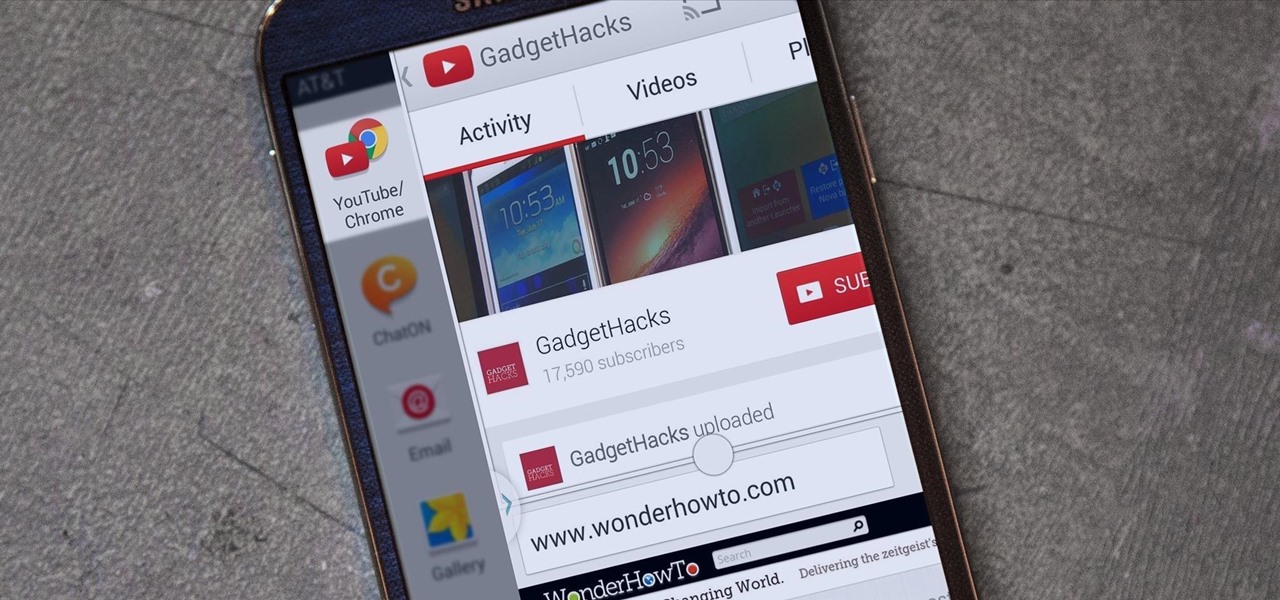





















Be the First to Comment
Share Your Thoughts