The fingerprint sensor on the Samsung Galaxy S5 gets a little flack for its functionality, and that's mainly because the setup instructions ask you to swipe your index finger over the sensor to unlock your device or make mobile payments (and of course, because it was already hacked).
The problem with their recommendation is that is just about all cases, unless your device is sitting on a desk, you'll need both hands to perform the index finger swipe. One to hold the device, the other to swipe down your finger. Not exactly ideal for normal usage.
I'm going to show you how you should really set up your fingerprint ID, so that you can unlock your GS5 normally using just one hand.
Step 1: Start a New Fingerprint Scan
Head to your Settings to configure the Finger Scanner. This can be done by going to Settings -> Finger Scanner -> Fingerprint manager.
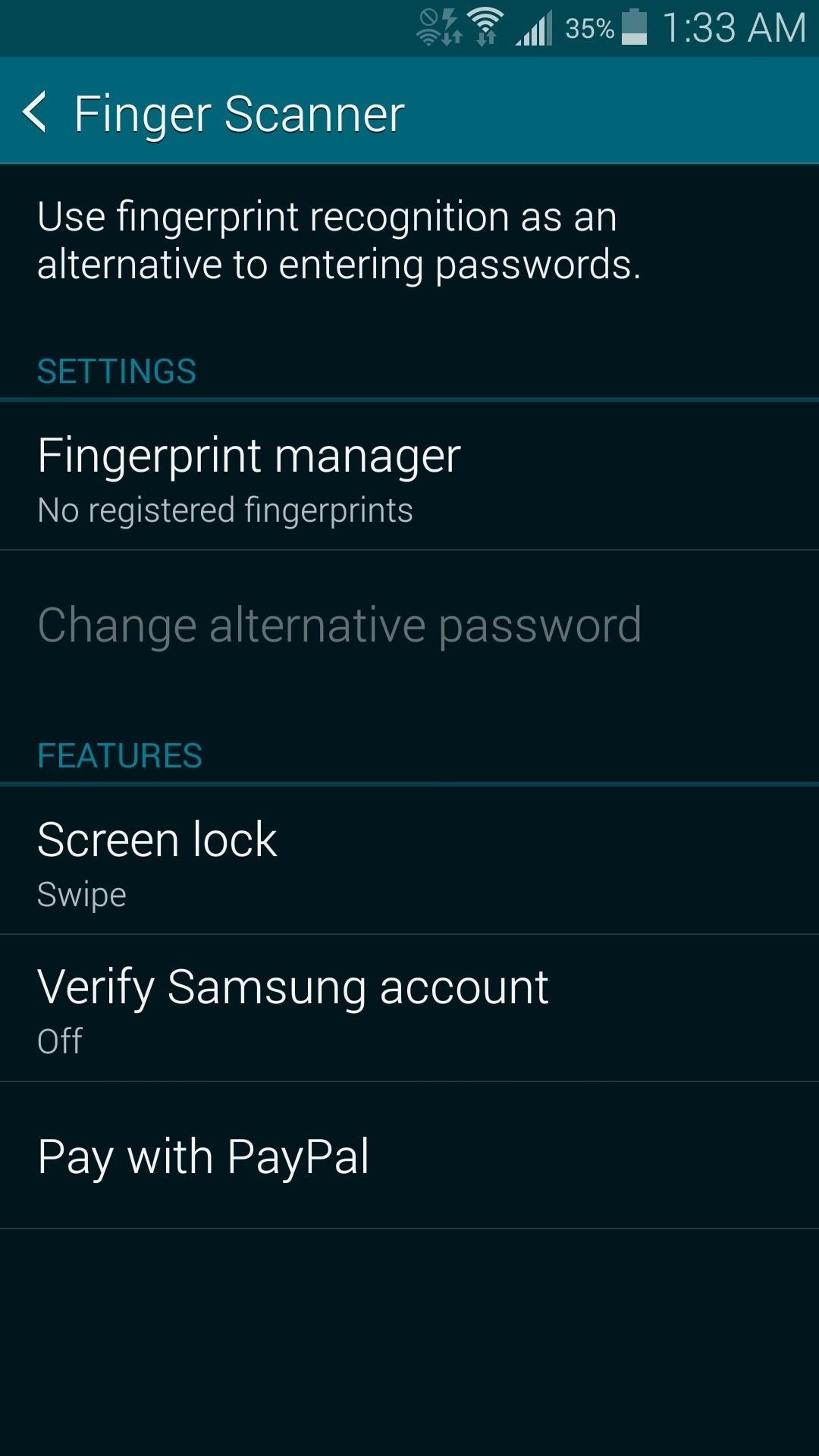
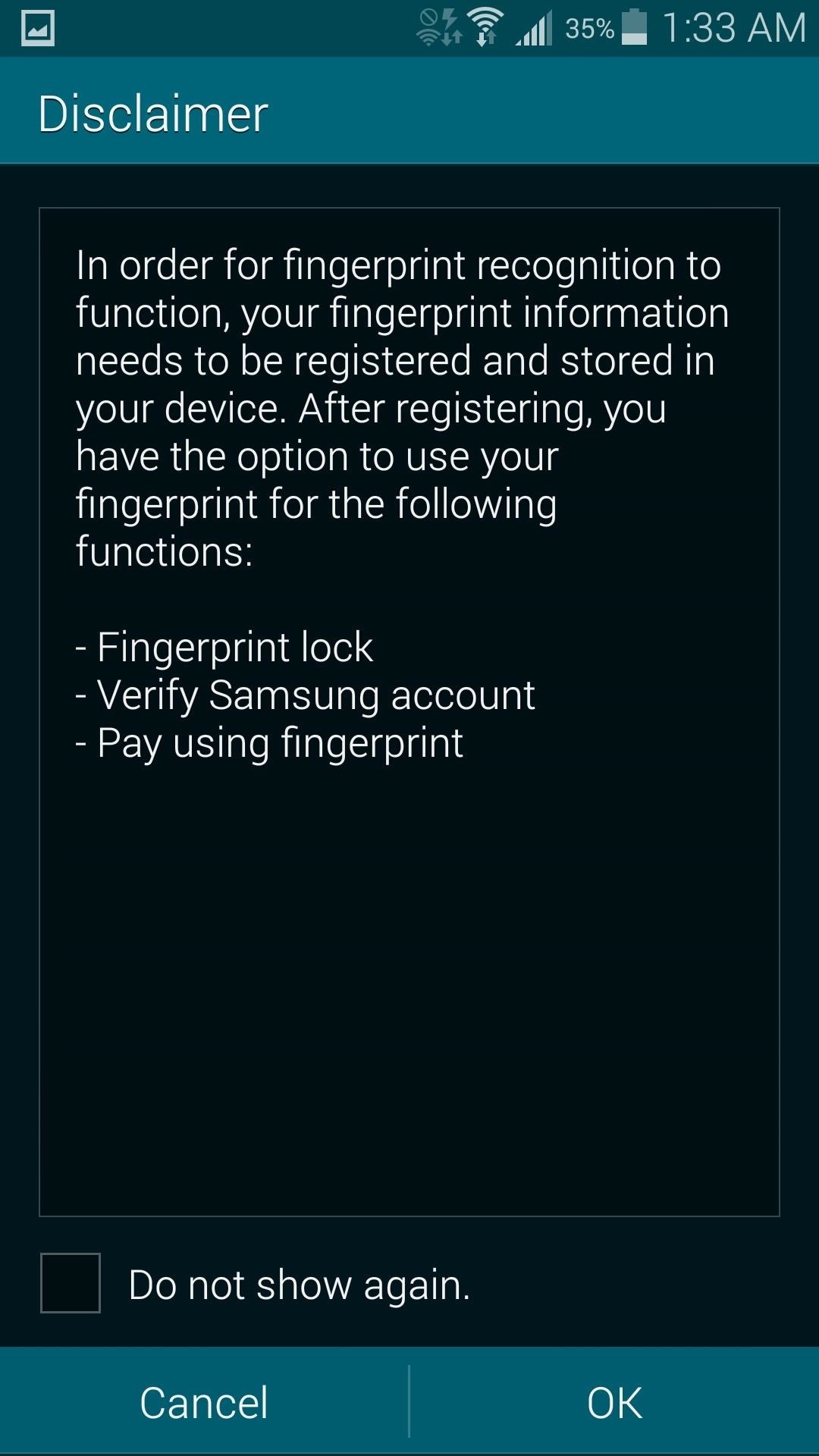
If you haven't already set up a fingerprint, you will be prompted to do so. If you've already done that, you can add another one by tapping the plus (+) sign.
Step 2: Use Your Thumb Instead
Now, instead of following Samsung's suggestion of using your index finger, use your thumb instead. Make sure to grasp your phone like you normally would in your palm so that you're thumb will be in the proper position.

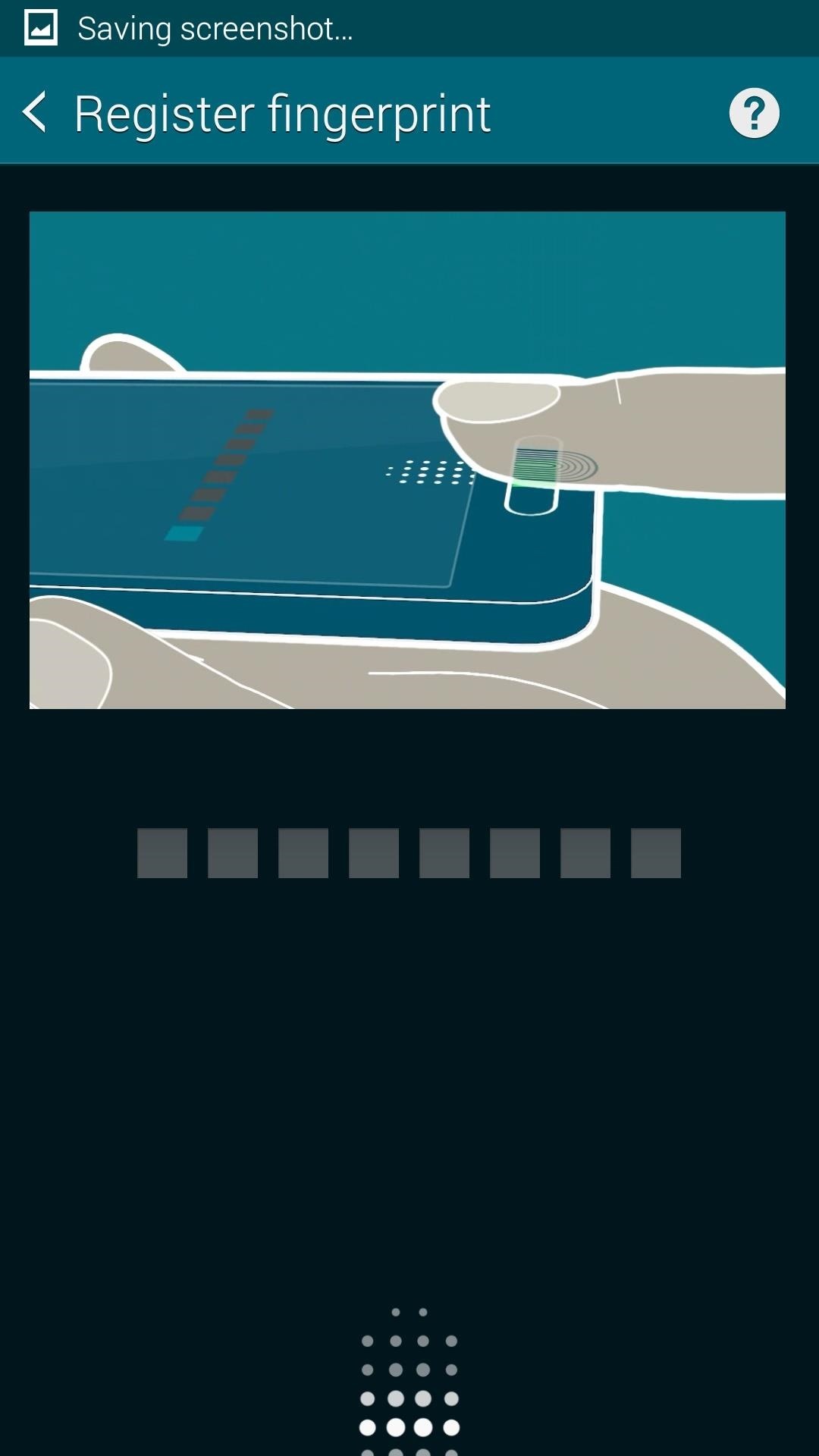
Now complete the eight swipes using your thumb, and use the angle that's most comfortable. That way, you're fingerprint will register in the form that you're most likely to swipe with.

And That's It!
For me, this has been a revelation of sorts. I was quite disappointed at having to use two hands to use the fingerprint sensor, and actually turned the feature off because of it. Now, the ability to use the same hand that I'm holding the device with has completely changed my view of the feature.
Check it out for yourself, and remember, you can store up to three prints, so having your thumb and index finger is totally doable.
Just updated your iPhone? You'll find new emoji, enhanced security, podcast transcripts, Apple Cash virtual numbers, and other useful features. There are even new additions hidden within Safari. Find out what's new and changed on your iPhone with the iOS 17.4 update.










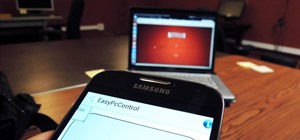





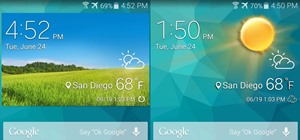





Be the First to Comment
Share Your Thoughts