If you've ever used a custom ROM on one of your devices, chances are it had a built-in feature that allowed you to kill any app by long-pressing the back button. This function comes in handy quite often, especially in situations where an app is acting up, since it stops all associated processes and clears the app from memory.
Unfortunately, though, this feature is hardly ever present on stock firmware. So developer elesbb decided to create an app that will bring this functionality to almost any device or firmware, which means there's one less feature you'll have to miss about your old custom ROM.
Requirements
Step 1: Install 'Hold Back to Kill'
To begin, point your device's web browser to this link. The APK installer file should begin downloading immediately, but wait until it has finished before moving on.

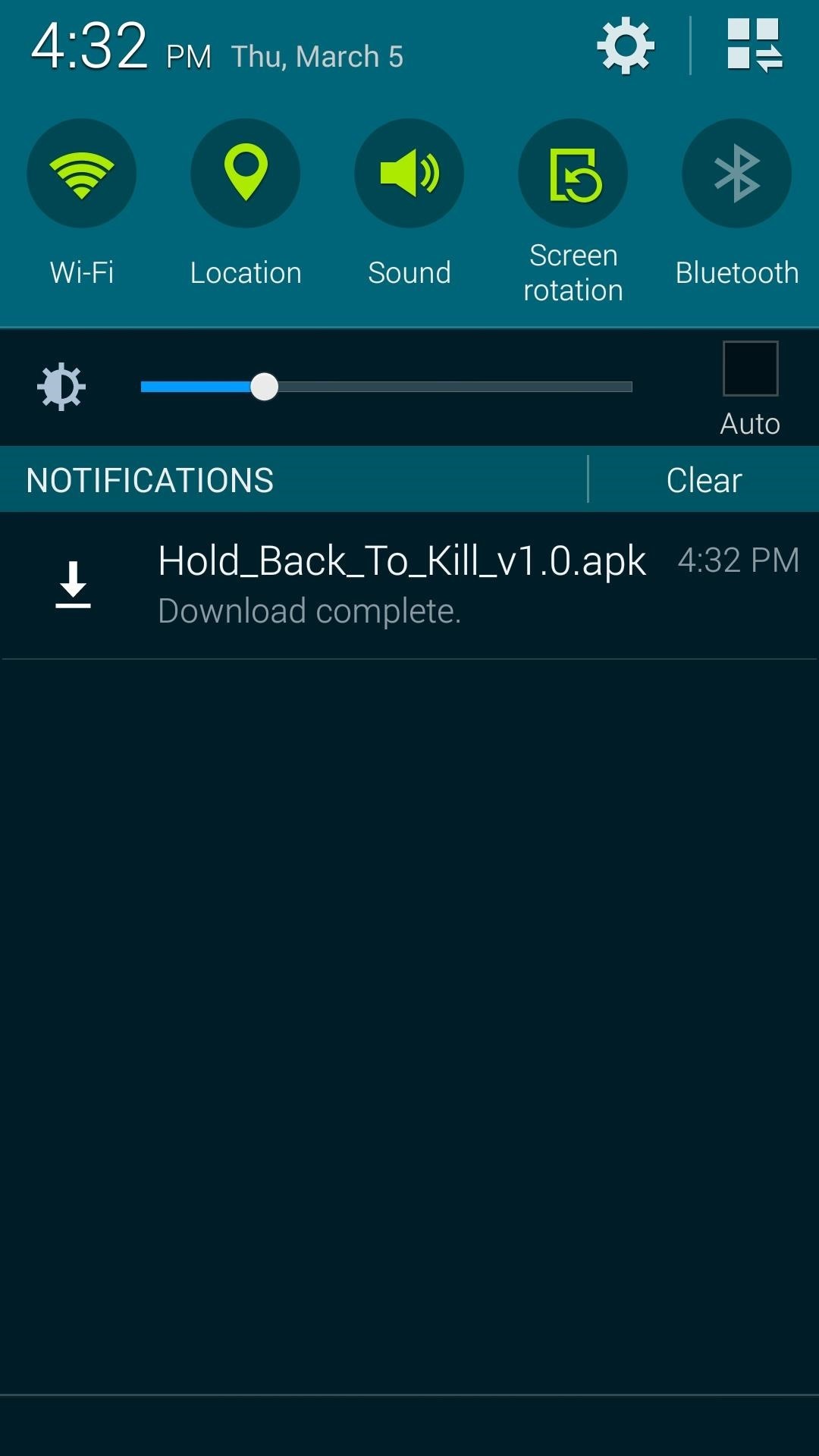
Next, tap the "Download Complete" notification, then press "Install" on the following menu. When that's done, go ahead and tap "Open."
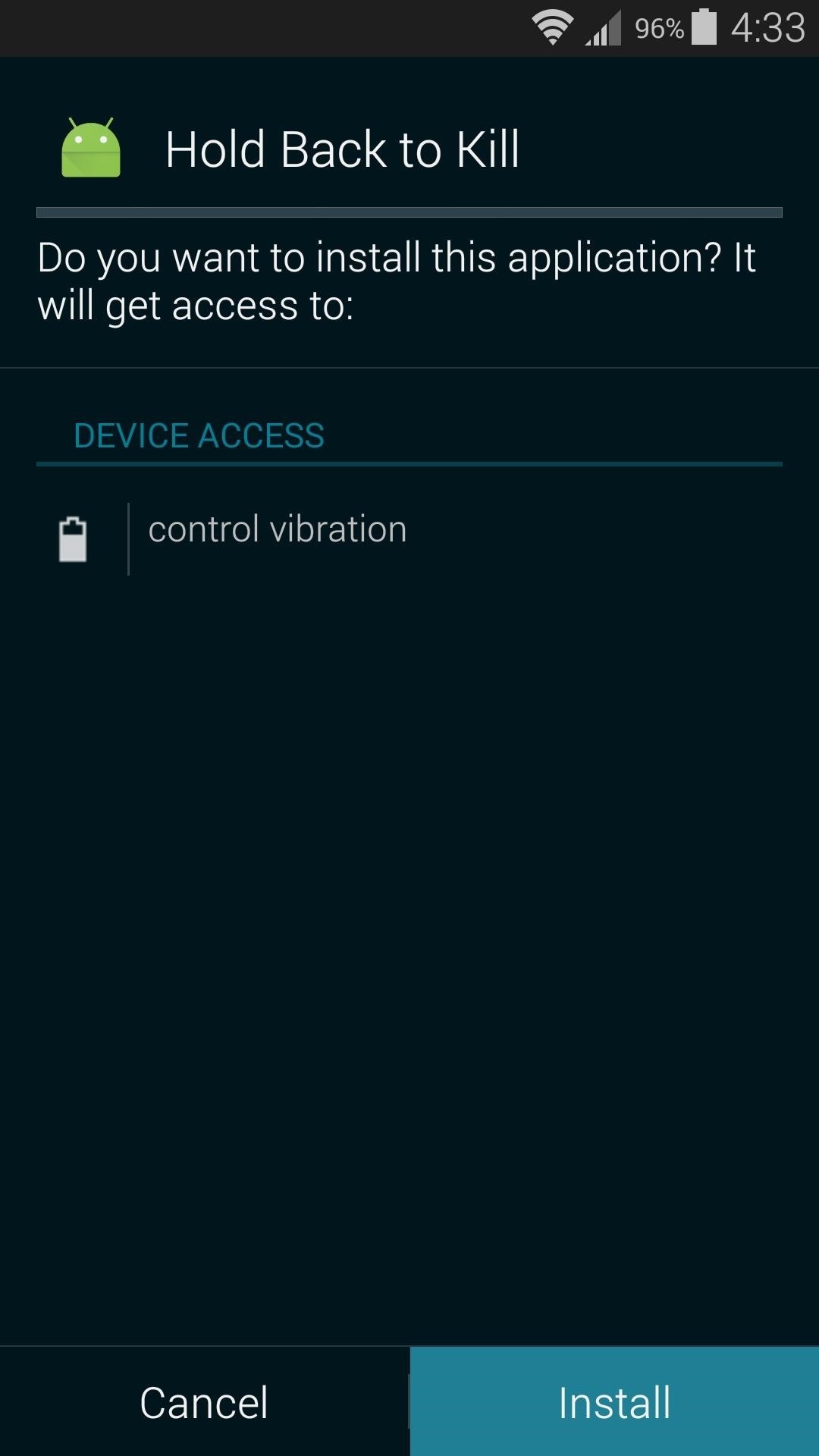
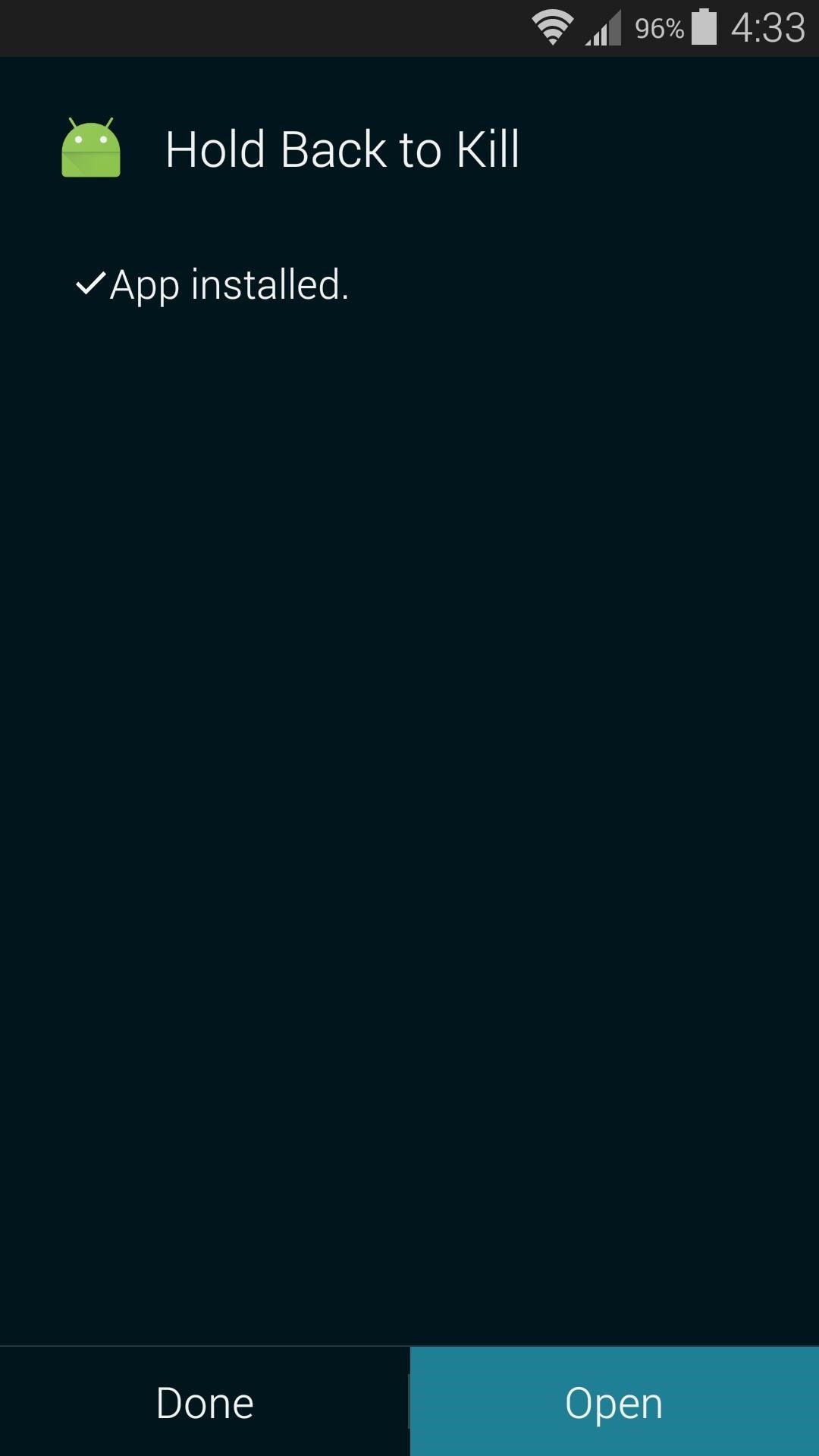
Step 2: Set the Timeout & Enable the Accessibility Service
When you first launch the app, you'll be asked to set a timeout period for the long-press back to kill gesture. This is essentially the amount of time that you'll have to hold down your back button before an app will be killed.
A value between 300 and 500 milliseconds should work for most folks, so enter your preferred number here, then tap the "Save And Close" button when you're done.
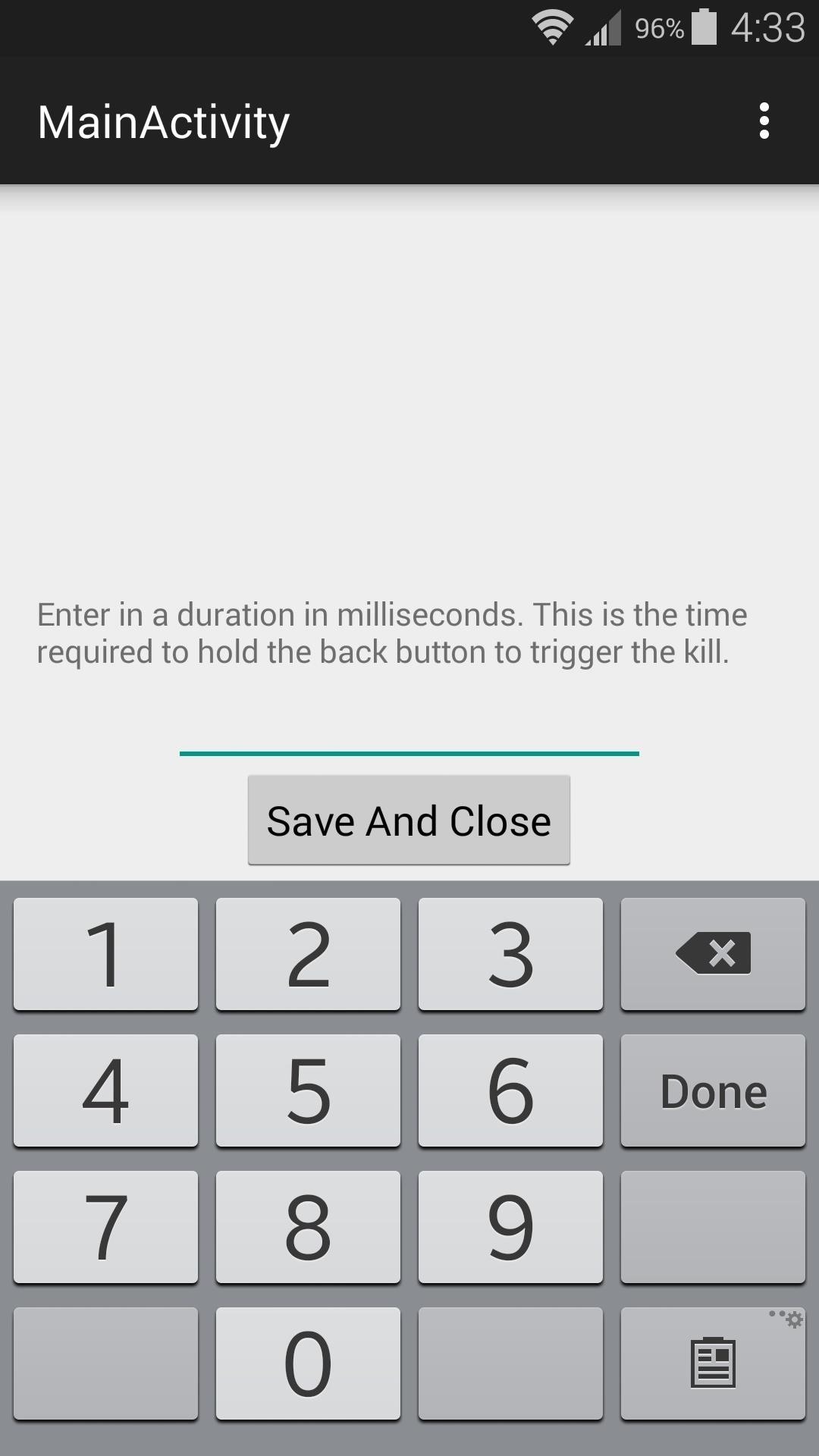
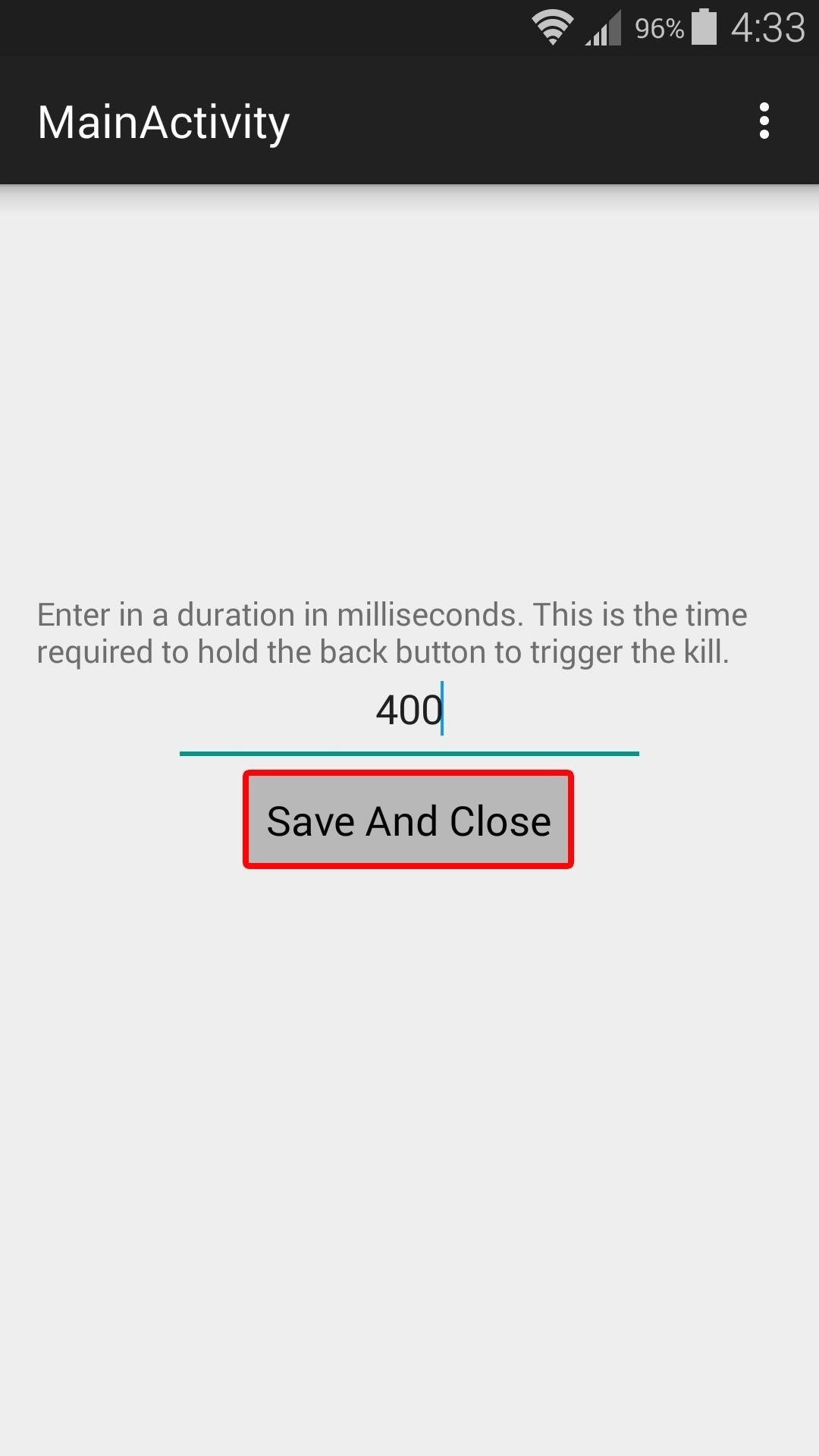
At this point, you'll be taken to your phone's Accessibility menu. From here, select the "Hold Back to Kill" entry, then turn the service on and press "OK" on the popup.

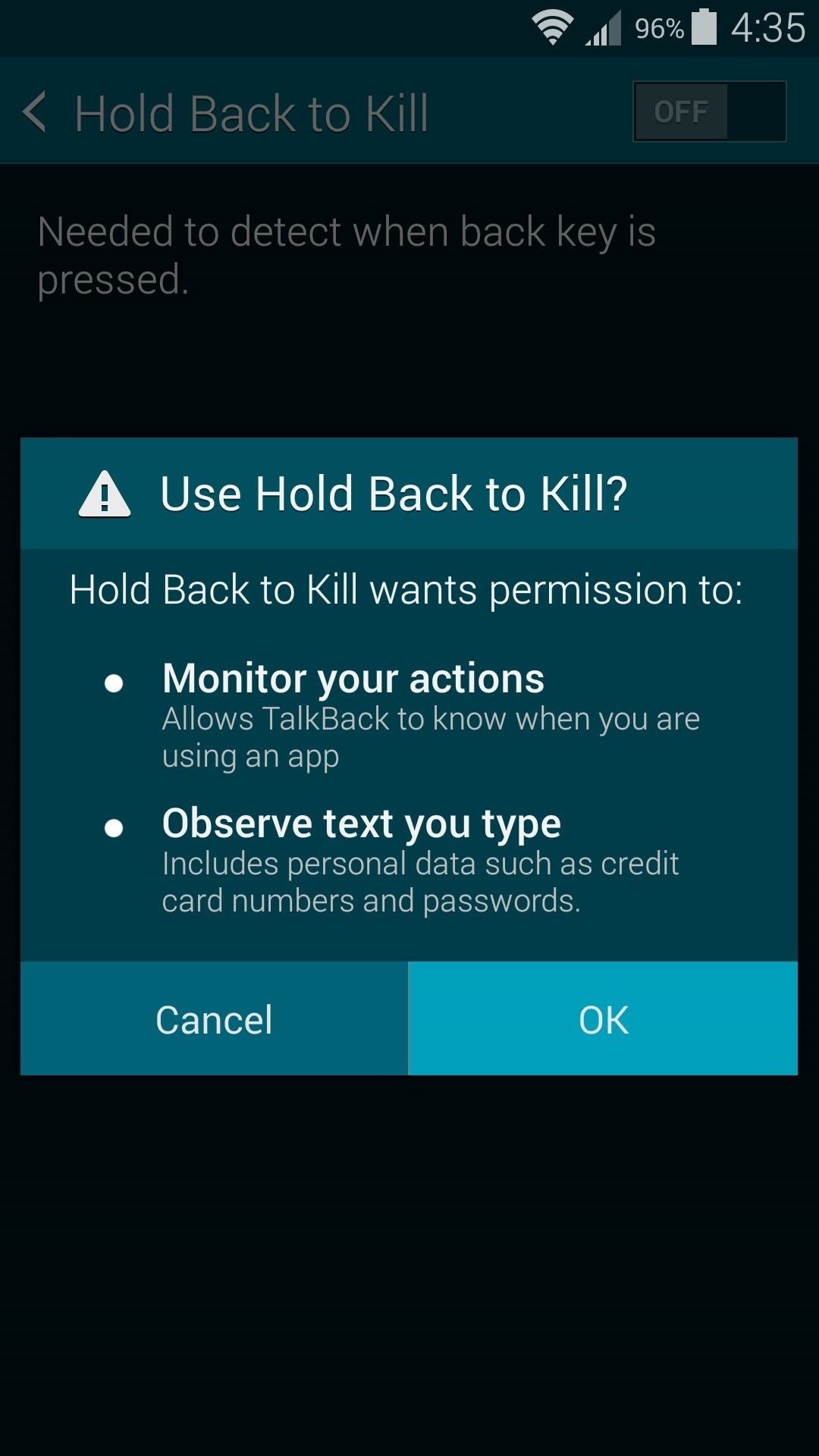
Step 3: Perform the Gesture & Grant Superuser Access
The first time you perform the long-press back to kill gesture, you'll be asked to grant the app Superuser access. This is a one-time thing, and in the future, the gesture will automatically kill the foreground app without any further interaction.
So open any app, then press and hold your device's back button. When the Superuser request message comes up, tap "Grant" on the popup.
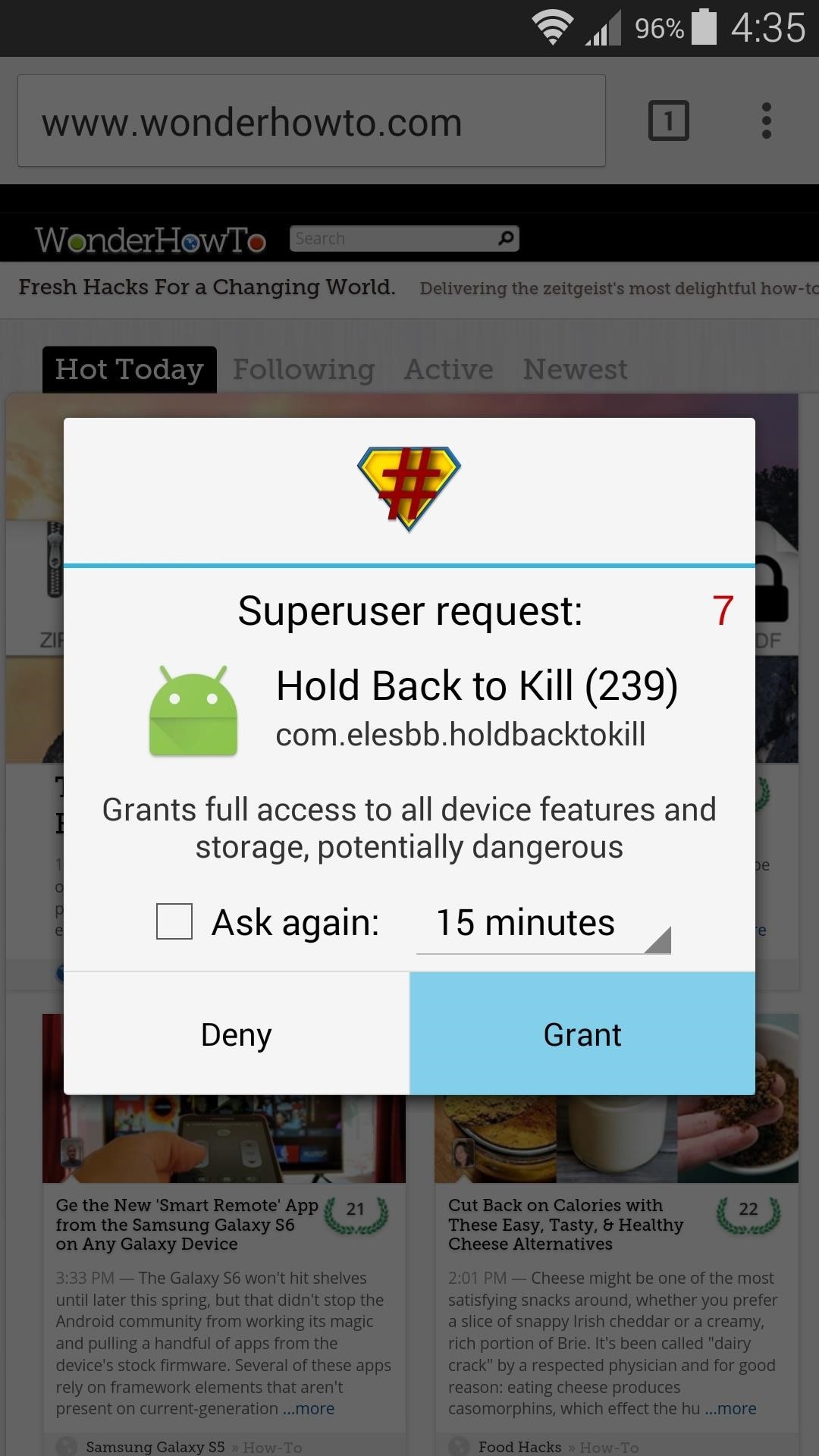
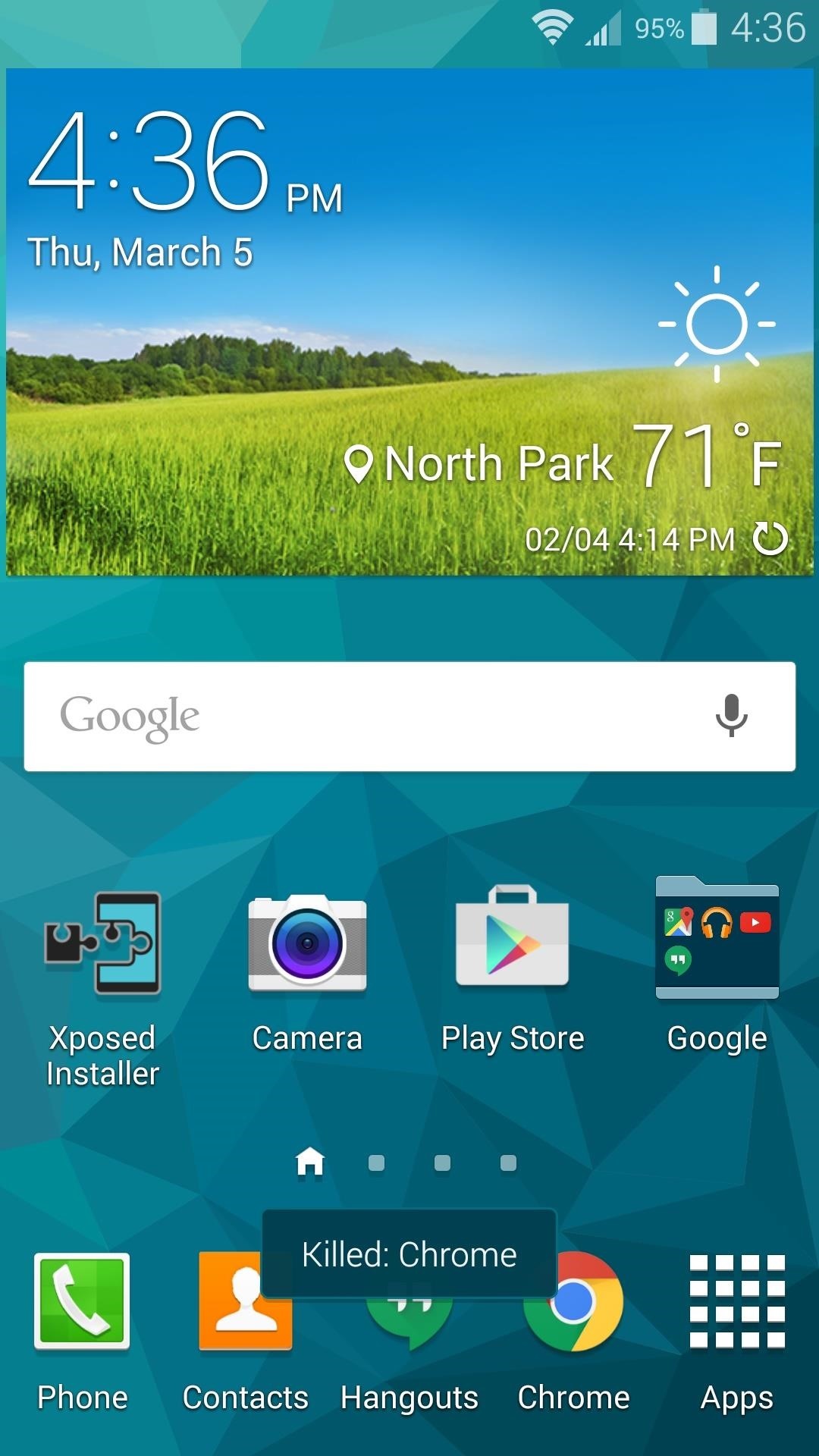
From now on, any troublesome apps are only a long-press away from being killed. Do you mainly use this feature to prevent apps from running in the background, or do you only use it when an app is acting up? Let us know in the comment section below, or drop us a line on Facebook, Google+, or Twitter.
Just updated your iPhone? You'll find new emoji, enhanced security, podcast transcripts, Apple Cash virtual numbers, and other useful features. There are even new additions hidden within Safari. Find out what's new and changed on your iPhone with the iOS 17.4 update.
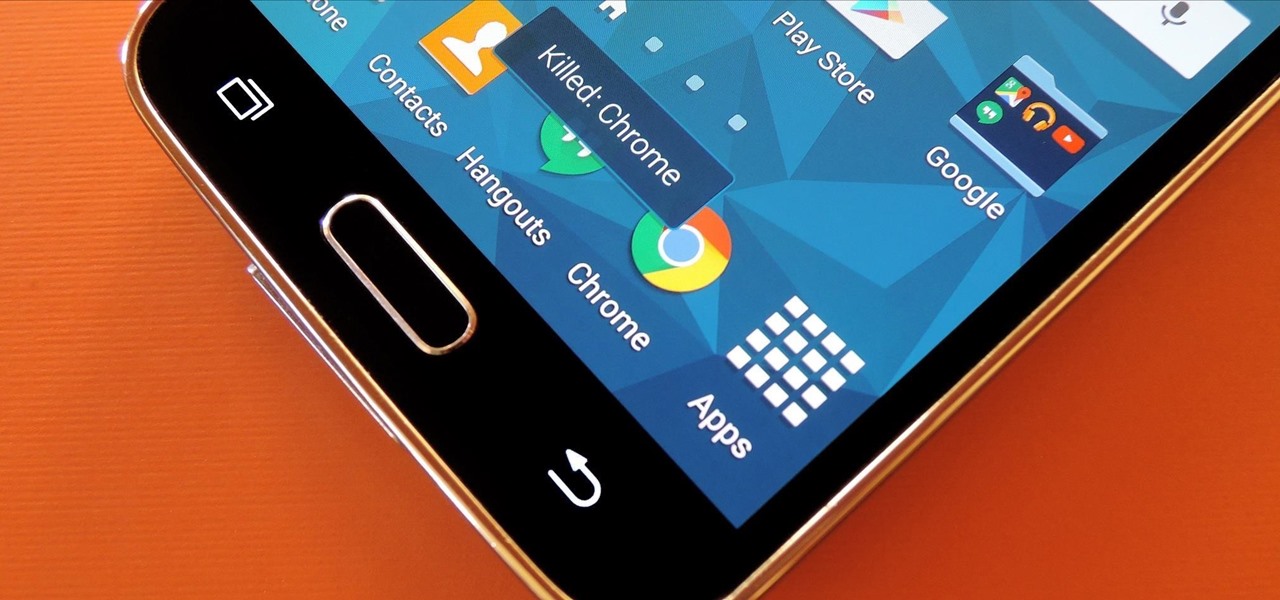





















Be the First to Comment
Share Your Thoughts